|
Hardware Acceleration preferences |
  
|
The Hardware Acceleration page lets you access OpenCL settings. OpenCL lets you use graphics card computing resources (GPU) to help boost the overall processing speed of the application. To use OpenCL, you must have a compatible graphics card running the latest driver from the manufacturer's website. The benefit is most noticeable when you output your images. The results depend on your graphics card, your system, and the OpenCL Utilization setting that you choose.
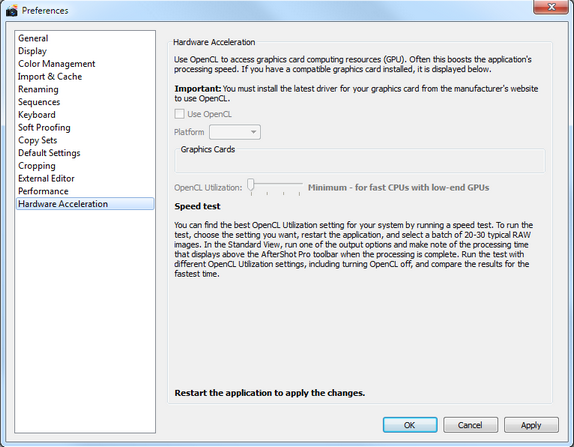
The Hardware Acceleration preferences page contains the following controls:
| • | Use OpenCL — lets you activate OpenCL. Select the check box to use OpenCL; clear the check box to turn off OpenCL. |
| • | Platform — lists the graphics card software. Choose the software you want to use. |
| • | Graphics Cards — lets you choose which graphics card you want to use if you have more than one installed |
| • | OpenCL Utilization — provides four settings: Minimum, for systems with lower-end GPUs but higher-end CPU processing capabilities; Low, for systems with lower processing capabilities; Standard, for average systems; and High, for high-performance systems |
Testing OpenCL performance on your system
There are many factors that determine the processing speed when you use OpenCL, including which OpenCL Utilization setting you use. To find out which setting is best for your system, you can run a speed test. Basic test instructions are outlined on the Hardware Acceleration preferences page.

To guage speed, you can view total processing time and average time per image after the processing is complete.
© 2013 Corel Corporation