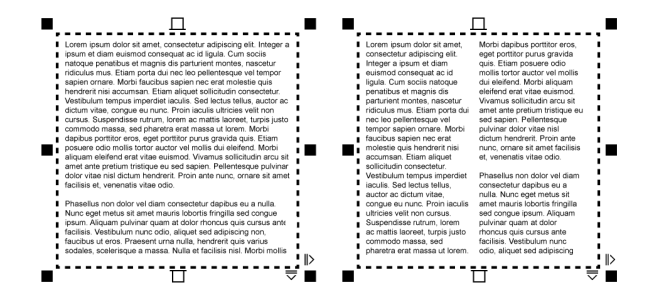
You can lay out text in columns. Columns are useful for designing text-intensive projects, such as newsletters, magazines, and newspapers. You can create columns of equal or varying widths and gutters. You can also apply right-to-left text flow to the columns for bidirectional (bidi) text, such as Arabic and Hebrew (Note that this option is available only for certain languages).
The text in the frame (left) was laid out in two columns (right).
| To add columns to a text frame |
|
| 1 . | Select a paragraph text frame. |
| 2 . | Click Window |
| 3 . | In the Properties docker, click the Frame button |
| 4 . | Type a value in the Number of columns box. |
| To resize text frame columns |
|
| 1 . | Click the Text tool |
| 2 . | Perform a task from the following table. |
|
Click the Text tool
|
|
|
In the Properties docker, click the Frame button
|
|
|
In the Properties docker, click the Frame button
|
| To change the flow of bidirectional text in columns |
|
| 1 . | Select a paragraph text frame. |
| 2 . | Click Window |
| 3 . | In the Properties docker, click the Frame button |
| 4 . | Click the Columns button |
| 5 . | In the Column Settings dialog box, enable the Right-to-left columns check box. |
The Right-to-left columns option is available only for bidirectional languages, such as Hebrew and Arabic. The proper keyboard must also be installed.
The features documented in the Help are available in the full version of CorelDRAW Graphics Suite 2019. Some features may not be available in this version of the product.