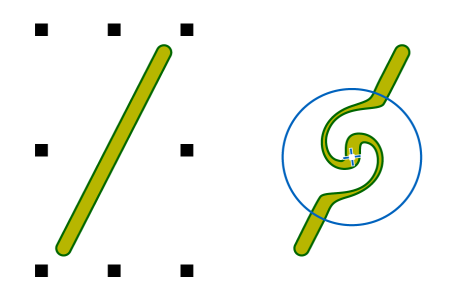
| To add a twirl effect to an object |
|
| 1 . | Select an object by using the Pick tool |
| 2 . | In the toolbox, click the Twirl tool |
| 3 . | Click the edge of the object, and hold down the mouse button until the twirl is the size you want. |
| To position and reshape the twirl, you can drag while holding down the mouse button. |
|
Type a value in the Nib size box on the property bar.
|
|
|
in the Rate box on the property bar.
|
|
|
Click the Pen pressure button
|
The features documented in the Help are available in the full version of CorelDRAW Graphics Suite 2019. Some features may not be available in this version of the product.