You can change the spacing between lines of text, which is also known as "leading" or "interline spacing."
Well-balanced line spacing (1) can improve the readability of text. Insufficient line spacing can reduce readability by causing letters to overlap (2).
In CorelDRAW, you can also adjust line spacing of a text object by using the Shape tool.
Adjusting line spacing proportionally by using the Shape tool
You can change the spacing between paragraphs, which is useful for copyfitting text. If a paragraph is positioned at the top or bottom of a frame, the spacing does not apply to the space between the paragraph text and the frame.
The spacing in between the lines in the bulleted list (left) was increased by adjusting the before and after paragraph spacing (right).
| 1 . |
Using the Text tool  , select the paragraph text. , select the paragraph text. |
|
If the Properties docker is not open, click Window  Dockers Dockers  Properties. Properties. |
| 2 . |
In the Properties docker, click the Paragraph button  to display the paragraph-related options. to display the paragraph-related options. |
| 3 . |
In the Paragraph area of the Properties docker, choose one of the following units of measurement from the Vertical spacing units list box: |
|
• |
% of Char height — lets you use a percentage value that is relative to the character height |
|
• |
Points — lets you use points |
|
• |
% of Pt.size — lets you use a percentage value that is relative to the character point size |

You can also change the spacing between lines proportionally by clicking the Shape tool  , selecting the text object, and dragging the Interactive vertical spacing arrow
, selecting the text object, and dragging the Interactive vertical spacing arrow  in the lower-left corner of the text object.
in the lower-left corner of the text object.
| 1 . |
Using the Text tool  , select the paragraph text. , select the paragraph text. |
|
If the Properties docker is not open, click Window  Dockers Dockers  Properties. Properties. |
| 2 . |
In the Properties docker, click the Paragraph button  to display the paragraph-related options. to display the paragraph-related options. |
| 3 . |
In the Paragraph area of the Properties docker, choose a unit of measurement for line spacing from the Vertical spacing units list box. |

You can also use this procedure to adjust the spacing between items in a bulleted list.

The features documented in the Help are available in the full version of CorelDRAW Graphics Suite 2019. Some features may not be available in this version of the product.
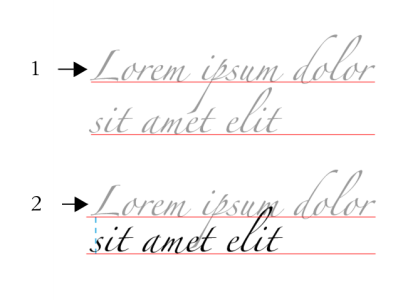
, selecting the text object, and dragging the Interactive vertical spacing arrow
 in the lower-left corner of the text object.
in the lower-left corner of the text object.