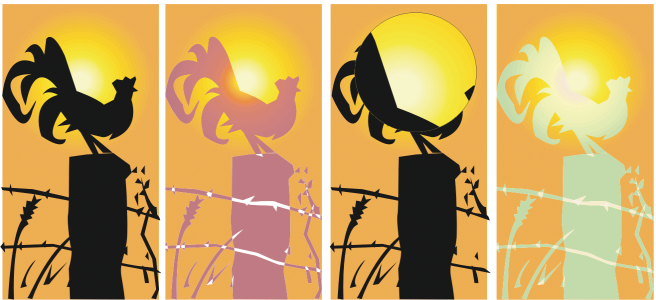
Lenses change how the object area beneath the lens appears, not the actual properties and attributes of the objects. You can apply lenses to any vector object, such as a rectangle, ellipse, closed path, or polygon. You can also change the appearance of artistic text and bitmaps. When you apply a lens over a vector object, the lens itself becomes a vector image. Likewise, if the lens is placed over a bitmap, the lens also becomes a bitmap.
After you apply a lens, you can copy it and use it with another object.
The lens types applied to the original (far left): (left to right) Heat map, Magnify, and Custom color map
The following are the types of lenses that you can apply to objects.
| To apply a lens |
|
| 1 . | Select an object. |
| 2 . | Click Effects |
| 3 . | Choose a lens type from the list box in the Lens docker. |
| 4 . | Specify the settings you want. |
You cannot apply the lens effect directly to linked groups such as contoured objects, beveled objects, extruded objects, drop shadows, paragraph text, or objects created with the Artistic media tool .
| To copy a lens |
|
| 1 . | Select the object to which you want to copy the lens. |
| 2 . | Click Effects |
| 3 . | Click the object from which you want to copy the lens. |
The features documented in the Help are available in the full version of CorelDRAW Graphics Suite 2019. Some features may not be available in this version of the product.