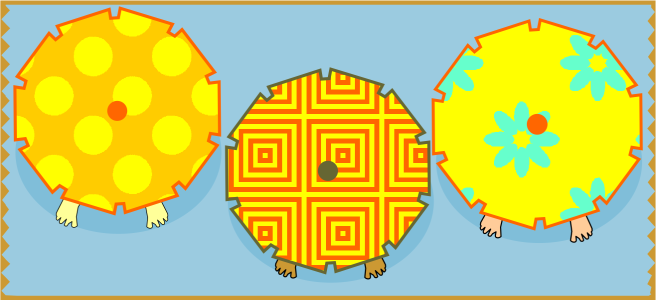
Examples of two-color pattern fills
You can create your own pattern fill from objects in the drawing window by using the Object ![]() Create
Create ![]() Pattern Fill command.
Pattern Fill command.
| To apply a two-color pattern fill |
|
| 1 . | Select an object. |
| 2 . | Click the Interactive fill tool |
| 3 . | Choose a fill from the First fill color or pattern picker. |
| 4 . | Open the Front color picker, and click a color. |
| 5 . | Open the Back color picker, and click a color. |
| You can use the Properties docker to edit the attributes of the two-color fill by clicking the arrow |
|
Type values in the Fill width and Fill height boxes.
|
|
|
Type values in the X and Y boxes.
|
|
|
Type a value in the Rotate box.
|
|
|
Type a value in the Skew box.
|
|
|
Enable the Transform with object check box.
|
|
|
Enable the Fill winding check box.
|
You can also mix colors in a two-color pattern fill by pressing Ctrl and clicking a color on the color palette.
You can also drag colors from the color palette to the interactive handles to change the colors of the fill. You can mix colors by holding down Ctrl while dragging a color to the interactive handles.
| To create a two-color pattern fill |
|
| 1 . | Click Object |
| 2 . | In the Create pattern dialog box, enable the Two color option, and click OK. |
| 3 . | In the drawing window, select the pattern or area that you want to use for the fill, and then double-click the selection. |
| 4 . | In the dialog box that appears, choose a resolution, and then click OK. |
| The new two-color pattern fill can be accessed from the Fill picker. |
The features documented in the Help are available in the full version of CorelDRAW Graphics Suite 2019. Some features may not be available in this version of the product.