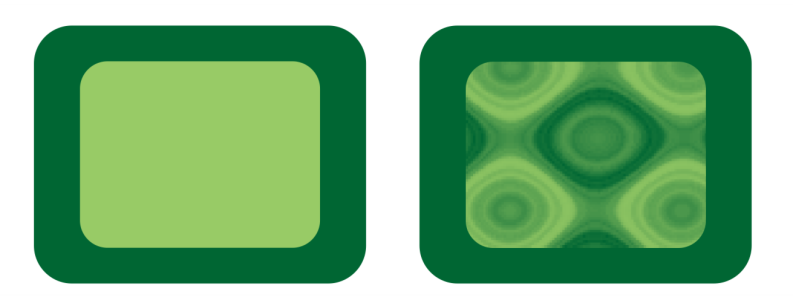
A texture transparency is applied to the object filled with light green.
| To apply a texture transparency |
|
| 1 . | Select an object. |
| 2 . | Click Object |
| 3 . | In the Transparency area of the Properties docker, click the flyout arrow on the Two-color pattern transparency button |
| 4 . | Choose a collection of textures from the Texture library list. |
| 5 . | Choose a texture from the Transparency picker. |
To apply the transparency only to the fill or the outline of the object, click the Fill button or the Outline button
.
To modify the texture, click the Edit transparency button , and specify the settings you want.
You can also click the Transparency tool in the toolbox and use the controls on the property bar.
The features documented in the Help are available in the full version of CorelDRAW Graphics Suite 2019. Some features may not be available in this version of the product.