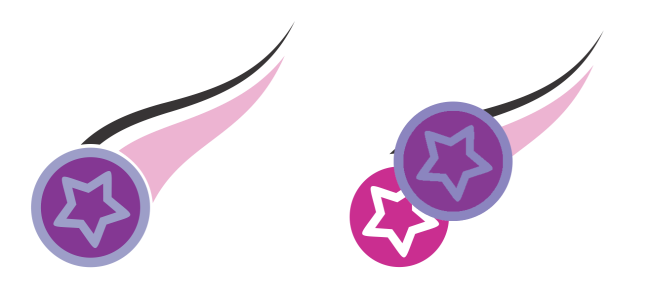You can copy a transparency from one object to another. If you want to apply the same transparency to other objects or simultaneously modify the transparency attributes of multiple objects in a drawing, you can save the transparency settings as a style. For more information about styles, see Styles and style sets.
When you position a transparency over an object, you can freeze it, making the view of the object move with the transparency.
You can also remove the transparency from an object.
When the transparency is frozen, the view of the object moves with the transparency.
| 3 . |
Click the Copy transparency button  on the property bar. on the property bar. |
| 3 . |
Click the Freeze transparency button  on the property bar. on the property bar. |

The view of the object beneath the transparency moves with it; however, the actual object remains unchanged.
| 2 . |
In the Transparency area of the Properties docker, click the No transparency button  . . |

The features documented in the Help are available in the full version of CorelDRAW Graphics Suite 2019. Some features may not be available in this version of the product.