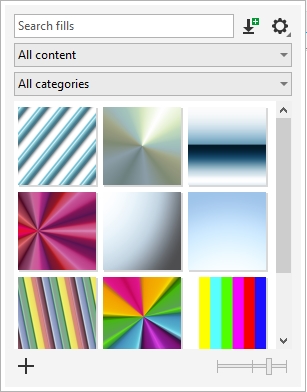CorelDRAW lets you use, browse, and search vector patterns, bitmap patterns, and fountain fills that are available locally on your computer, on portable media devices, and in network folders. Any of these fills can also be used as transparency patterns. For more information, see Object transparency.
To get you started, Corel provides local fills that are listed under All content in the Fill and Transparency pickers. These fills are stored in your Documents\Corel\Corel Content\Fills folder. If you are looking to expand your fill collection, you can download additional fill packs from within the Get More dialog box.
To access fills and patterns that are saved to local folders outside your Documents\Corel\Corel Content\Fills folder, you can create links to these folders in the Fill and Transparency pickers. Such links are known as aliases. In addition, aliases can be used to access fills saved to shared network locations as well as secondary storage devices such as USB flash drives, and portable hard drives.
You can also view the list of your favorite or most recently used fills and transparencies.
You can search and browse one pack, folder or list at a time. You can also browse and search your entire All content library by enabling the Browse recursively option.
When you copy a folder that contains many fills to your computer, it may take some time for Windows to index the folder. To view, browse, and search fills in such a folder right away, you may need to reindex the folder.
To find fills and transparencies more easily, you can filter them based on categories such Abstract, Animals, Floral, Nature, and more. You can also sort local fills and transparencies by name and the date they were created or modified.
The Fill picker lets you search, browse, and manage local and shared fills.
Fills and transparencies appear as thumbnail images. By positioning your pointer over a thumbnail, you can view the filename and file location. You can adjust the size of the thumbnails for easier and faster preview of fills and transparencies. In addition, you can resize the Fill picker or the Transparency picker to view more thumbnails at a glance.
For more information about fills, see Fills.
| 2 . |
Click Object  Properties. Properties. |
| 3 . |
In the Properties docker, click one of the following buttons in the Fill or Transparency section: |
| 4 . |
Open the Fill picker or the Transparency picker. |
| 5 . |
From the Choose content source list box, choose the local pack, folder, network location or list you want to search or browse. The items under All content show the fill packs provided by Corel and any fill packs and fills added by you. |
|
|
|
|
|
From the Choose content source list box, choose All content. Click the Options button  , and click Browse recursively.
|
|
|
From the Choose content source list box, choose All content or an alias . Click the Options button  , and click Reindex folder.
|
|
|
From the Choose content source list box, choose Recent.
|
|
|
From the Choose content source list box, choose Favorites. For information about how to mark a fill as favorite, see To manage fills and transparencies.
|
|
|
From the Choose content source list box, choose a pack under All content or an alias. Choose a category from the Filter list box.
|
|
|
From the Choose content source list box, choose a pack under All content or an alias. Click the Options button  , and choose one of the following:

|
Sort by name sorts fills and transparencies by the fill name, in alphabetical order. |

|
Sort by date created sorts fills and transparencies by the date they were created, starting with the last created fill. |

|
Sort by last modified sorts fills and transparencies by the date they were modified, starting with the last modified fill. |
Fills and transparencies in your Favorites list are automatically sorted by the date you marked them as favorites, starting with the last fill and transparency added to Favorites.
|

This procedure applies only to vector patterns, bitmap patterns, and fountain fills and transparencies.
| 1 . |
Open the Fill picker or the Transparency picker in the Fill or Transparency section of the Properties docker. |
| 2 . |
Open the Choose content source list box, and click Add new. |
| 4 . |
In the Get More dialog box, click the fill pack you want. |
|
• |
Click Buy, and follow the onscreen instructions to purchase the item. |
|
• |
Click Download if the item is included in your product or subscription. |
| 1 . |
Open the Fill picker or the Transparency picker in the Fill or Transparency section of the Properties docker. |
| 2 . |
Open the Choose content source list box, and click Add new. |
| 4 . |
In the Locate fills library dialog box, browse to the folder or location you want. |
| • |
In the Fill picker or the Transparency picker, point to a thumbnail. |
| • |
In the Fill picker or the Transparency picker, move the Thumbnail size slider. |

The features documented in the Help are available in the full version of CorelDRAW Graphics Suite 2019. Some features may not be available in this version of the product.