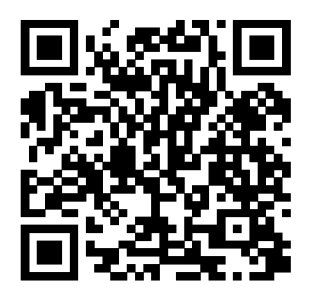CorelDRAW lets you insert QR codes with embedded information such as a web address, email address, phone number, text message, geo location, or plain text. After you insert a QR code, you can edit and validate it. For more information, see Edit QR codes and Validate QR codes.
An example of a QR code
| 1 . |
Click Object  Insert Insert  QR code. QR code. |
| 2 . |
In the Properties docker, choose one of the following options from the QR code type list box: |
|
• |
URL — lets you specify a URL for a website |
|
• |
Email address — lets you specify an email address if you want to use the QR code to generate a blank email |
|
• |
Phone number — lets you specify a phone number for the QR code. Depending on the QR reader that you use, scanning the code can initiate, with your permission, dialing the phone number on smartphones. |
|
• |
SMS — lets you include a Short Message Service (SMS) message by typing a phone number and message text. With your permission, the QR reader can initiate sending the SMS message to the specified phone number. |
|
• |
Contact — lets you specify contact information in vCard or meCard format. From the Contact card type list box, choose vCard or meCard, and type the contact information in the appropriate boxes. With your permission, this contact information can be automatically added to the address book on your phone. |
|
• |
Calendar event — lets you schedule an event by specifying a name, location, start date/time, and end date/time for the event. With your permission, the event can be added to your calendar. |
|
• |
Geo location — lets you show a geographic location by specifying latitude and longitude values |
|
• |
Plain text — lets you include plain (unformatted) text |

To insert, edit, and validate QR codes, you must sign in to your account and be connected to the Internet.

The features documented in the Help are available in the full version of CorelDRAW Graphics Suite 2019. Some features may not be available in this version of the product.