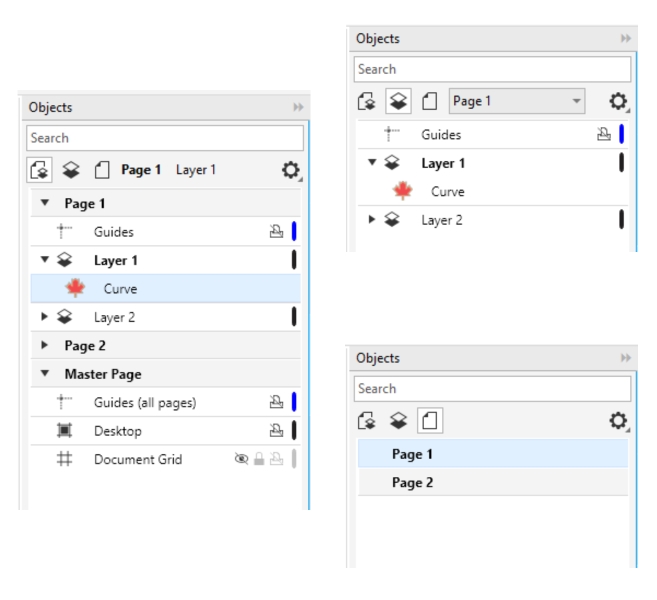
To display pages, layers, and objects in the Objects docker
To expand fully layers, pages, and groups
The views in the Objects docker let you display the components of your document in different ways. The view you choose depends on the complexity of your document and the task you are performing. For example, in a long multipage document, you can choose to view only pages so that you can navigate the document more easily and view only one page at a time. The Layers and Objects view lets you view and reorder all the layers that affect the selected page.
Available views: Pages, Layers, and Objects (left); Layers and Objects (upper right); Pages (lower right)
You can also switch the view of a layer from a color viewing mode such as Normal or Enhanced to Wireframe. Useful for complex projects, this feature lets you control the viewing mode of each layer as opposed to the View ![]() Wireframe command that applies to all layers in a project. Also, you can change the color of the wireframe lines.
Wireframe command that applies to all layers in a project. Also, you can change the color of the wireframe lines.
The Objects docker shows thumbnail previews of objects so that you can identify them more easily. You can increase and decrease the size of the object thumbnails.
For information about how facing page views affect layers, see To view facing pages.
For information about how layers are affected when you save a file to an earlier version of CorelDRAW, see To save a drawing.
| To display pages, layers, and objects in the Objects docker |
|
| 1 . | If the Objects docker is not open, click Object |
| 2 . | Perform a task from the following table. |
|
Click the View Pages button
|
|
|
Click the View Layers and Objects button
|
|
|
Click the View Pages, Layers, and Objects button
|
|
|
Display selected objects in the Objects docker
|
Click the Options button
|
|
Display master layers under each page in the Objects docker
|
Click the Options button
|
If you want to view a document that has facing pages, see To view facing pages.
| To expand fully layers, pages, and groups |
|
| • | In the Objects docker, Ctrl+click the arrow to the left of the layer, page, or group name. |
| To switch the view of a layer |
|
| • | In the Objects docker, right-click a layer, and click Switch to Wireframe View or Switch to Color View. |
This feature lets you control the viewing mode of each layer as opposed to the View ![]() Wireframe and other view commands that apply to all layers in a project.
Wireframe and other view commands that apply to all layers in a project.
You can also point to the right of the layer name and Ctrl-click the layer color icon.
| To change the color of the wireframe lines |
|
| • | In the Objects docker, click the layer color bar that appears to the right of the layer name, and choose a color. |
| Objects on the layer are displayed with the layer color when you use Wireframe view (View |
| To change the size of object thumbnails |
|
| • | Move the Resize list slider at the bottom of the Objects docker. |
The features documented in the Help are available in the full version of CorelDRAW Graphics Suite 2019. Some features may not be available in this version of the product.