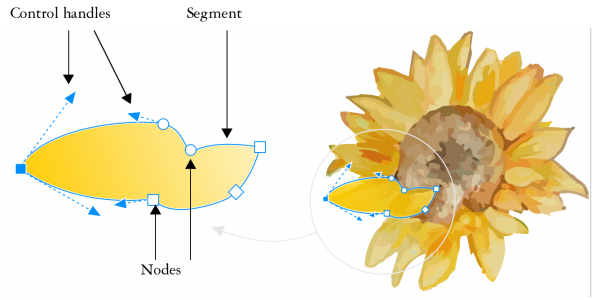
The components of a curve: control handles, segments, and nodes
Curve objects created in CorelDRAW follow a path that gives them their defining shape. A path can be open (for example, a line) or closed (for example, an ellipse) and can sometimes include subpaths. For more information about paths and subpaths, see Break the path of curve objects.
Most objects that are added to a drawing are not curve objects, with the exception of spirals, freehand lines, and Bézier lines. Therefore, if you want to customize the shape of an object or text object, it is recommended that you convert it to a curve object.
You can view the properties of a curve object in the Properties docker.
| To convert objects to curve objects |
|
| 1 . | Select the object. |
| 2 . | Click Object |
You can convert artistic text to curves so that you can shape individual characters.
Bitmaps cannot be converted to curve objects.
| To view curve properties |
|
| 1 . | Select the curve object. |
| 2 . | Click Object |
| 3 . | At the top of the Properties docker, click the Curve button |
You can also convert an object to a curve object by selecting the object and clicking the Convert to curves button on the property bar.
The features documented in the Help are available in the full version of CorelDRAW Graphics Suite 2020. Some features may not be available in this version of the product.