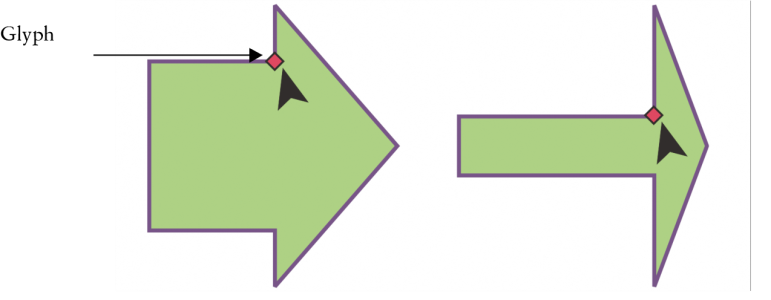Predefined shapes
Using the Common Shapes collection, you can draw predefined shapes. Certain shapes — specifically basic shapes, arrow shapes, banner shapes, and callout shapes — contain diamond-shaped handles that are called glyphs. You can drag a glyph to modify the appearance of a shape.
Using the Shape tool, you can drag a glyph to alter a shape.
You can add text to the inside or outside of the shape. For example, you might want to put a label inside a flowchart symbol or a callout.
To draw a predefined shape
Like other shapes, shapes that are drawn from the Common Shapes picker can be modified.
To modify a predefined shape
The right-angle, heart, lightning bolt, explosion, and flowchart shapes do not contain glyphs.