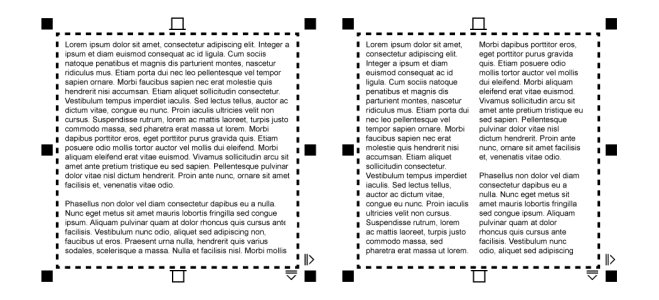Add columns to text frames
You can lay out text in columns. Columns are useful for designing text-intensive projects, such as newsletters, magazines, and newspapers. You can create columns of equal or varying widths and gutters. You can also apply right-to-left text flow to the columns for bidirectional (bidi) text, such as Arabic and Hebrew (Note that this option is available only for certain languages).
The text in the frame (left) was laid out in two columns (right).
To add columns to a text frame

2
Click
Window  Inspectors
Inspectors  Properties
Properties.
3
In the
Properties inspector, click the
Frame button

to display the frame-related options.
4
Type a value in the
Number of columns box.
To resize text frame columns

1
Click the
Text tool

and select a text frame with columns.
2
Perform a task from the following table.
|
|
|
Manually adjust column and gutter width |
Click the Text tool  . Drag a column side selection handle. |
Set a specific column and gutter width |
In the Properties inspector, click the Frame button  to display the frame-related options. Click the Columns button  , and type values in the Width or Gutter boxes. |
Automatically create columns of equal width |
In the Properties inspector, click the Frame button  to display the frame-related options. Click the Columns button  , and enable the Equal column width check box. |
To change the flow of bidirectional text in columns

2
Click
Window  Inspectors
Inspectors  Properties
Properties.
3
In the
Properties inspector, click the
Frame button

to display the frame-related options.
4
Click the
Columns button

.
5
Enable the
Right-to-left columns check box.

The Right-to-left columns option is available only for bidirectional languages, such as Hebrew and Arabic. The proper keyboard must also be installed.