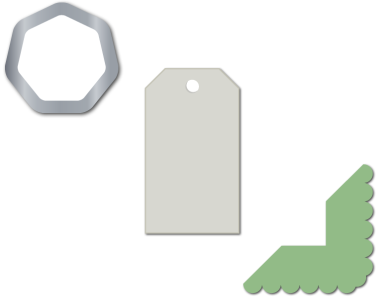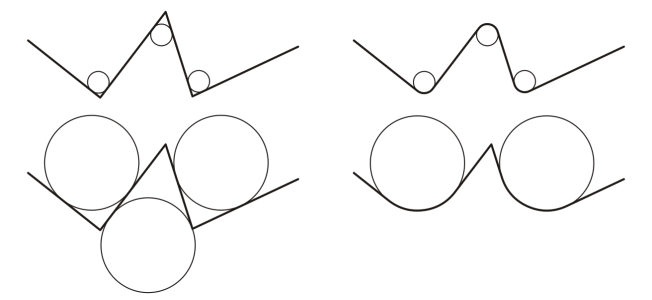Fillet, scallop, and chamfer corners
You can fillet, scallop, or chamfer the corners of any curve object, whether it originates from a shape, lines, text, or a bitmap. Filleting produces a rounded corner, scalloping rounds and inverts the corner to create a notch, and chamfering bevels a corner so that it appears flat. CorelDRAW also lets you preview the corners before you apply the changes to them. For information about modifying the corners of squares and rectangles, see Rectangles and squares.
Filleting, chamfering, and scalloping applied to various shapes.
If you modify the corners of a non-curve shape, the shape is automatically converted to curves for you. The changes are applied to all corners unless you select individual nodes. However, you must convert an object to curves manually by using the Convert to curves command before you can select individual nodes. You cannot fillet, scallop, or chamfer a smooth or symmetrical curve; the corner must be created by two straight or curve segments that intersect at an angle of less than 180 degrees.
The operation is not applied to the corners when the fillet, scallop, or chamfer value is too high. This occurs when the line segments aren’t long enough to apply the radius or chamfer distance. When setting values for these operations, consider that, although the line segments may appear long enough at the beginning of the operation, they shorten as the radius or chamfer values are applied across the object.
In this example, the circles represent fillet radius settings. The top row shows the proposed fillets on the left and the filleted results on the right. The bottom row shows the proposed fillets on the left, but in the results on the right, not all corners are filleted. After the first fillet is applied, the next corner cannot be filleted because the line segment is not long enough. This corner is skipped, and the final corner is filleted.
To round object corners by filleting
The Apply button is disabled if no valid objects or nodes are selected.
If you have a square or rectangle, you can also round all corners at once by dragging a corner node toward the center of the object while the Shape tool is active. The shape is not converted to curves if you use this method.
To scallop object corners
The Apply button is disabled if no valid objects or nodes are selected.
To bevel object corners by chamfering
To select individual nodes using the Shape tool , you must first convert the object to curves manually by using the Convert to curves command.