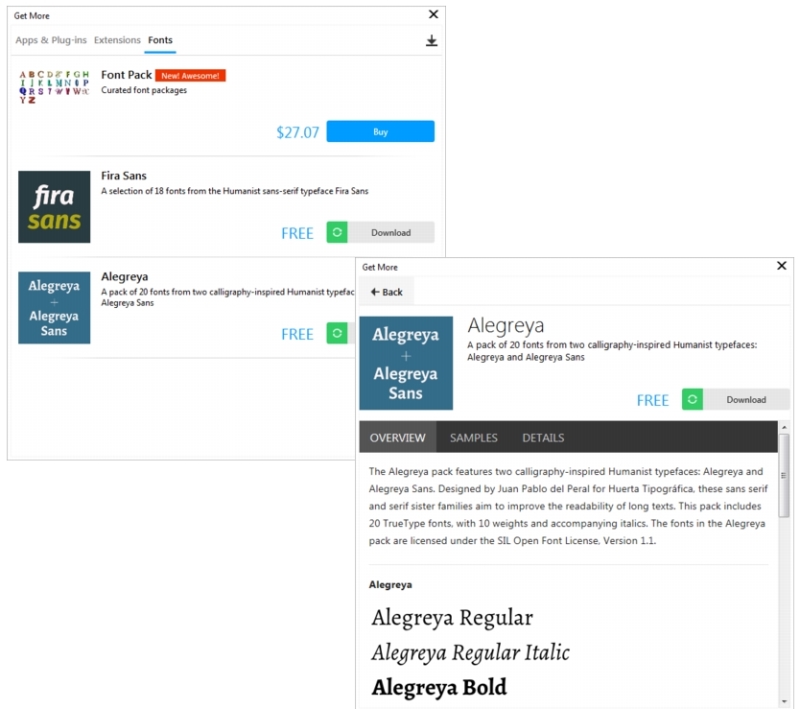
| • | To acquire a font pack |
You can download additional fonts from within the Font list box in CorelDRAW and Corel Font Manager. These fonts are usually grouped in font packs. Some font packs are free while others are available for purchase. You can access information about the font packs and the fonts they include as well as view font samples. You can also download a sample sheet of each font pack.
You can browse and download available font packs from the Get More dialog box.
| To acquire a font pack |
|
| 1 . | Click the Text tool |
| 2 . | Open the Font list box on the property bar. |
| 3 . | Click the Get More button |
| 4 . | In the Get More dialog box, click a font pack, and do any of the following: |
| • | To view a short description of the font pack and the font names in the respective font, click the Overview tab. |
| • | To view font samples, click the Samples tab. To download a sample sheet in PDF format, click the link at the top of the Samples page. |
| • | To find information about font licensing, supported languages, the download location of the font files as well as the font file names, click the Details tab. |
| 5 . | Do one of the following: |
| • | Click Buy, and follow the onscreen instructions to purchase the font pack. |
| • | Click Download if the font pack is free. |
| The downloaded font pack can be accessed from the Font list box. It also appears in the Filters list under My collections. |
You can easily access the fonts from downloaded font packs by applying filters.
![]()
Not all suite components documented in this Help are available in our Trial, Academic, and OEM versions. Unavailable components may include Corel applications, product features, third-party utilities, and extra content files.
Copyright 2017 Corel Corporation. All rights reserved.