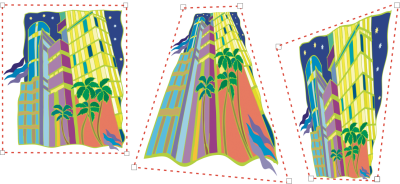
| • | To apply a perspective |
| • | To copy an object’s perspective effect |
| • | To adjust the perspective |
| • | To remove a perspective effect from an object |
You can create a perspective effect by shortening one or two sides of an object. This effect gives an object the appearance of receding in one or two directions, thereby creating a one-point perspective or a two-point perspective.
Perspective effects can be added to objects or grouped objects. You can also add a perspective effect to linked groups, such as contours, blends, and extrusions. You can’t add perspective effects to paragraph text, bitmaps, or symbols.
| To apply a perspective |
|
|
Click Effects
|
| To copy an object’s perspective effect |
|
| 1 . | Select an object to which you want to apply a perspective effect. |
| 2 . | Click Effects |
| 3 . | Select an object whose perspective effect you want to copy. |
You can also use the Attributes eyedropper tool to copy a perspective effect. For more information, see To copy effects from one object to another.
| To adjust the perspective |
|
| 1 . | In the toolbox, click the Shape tool |
| 2 . | Select an object that has a perspective effect. |
| 3 . | Drag a node to a new position. |
You can also adjust the perspective by dragging one or both of the vanishing points.
| To remove a perspective effect from an object |
|
| 1 . | Select an object that has a perspective effect. |
| 2 . | Click Effects |
![]()
Not all suite components documented in this Help are available in our Trial, Academic, and OEM versions. Unavailable components may include Corel applications, product features, third-party utilities, and extra content files.
Copyright 2017 Corel Corporation. All rights reserved.