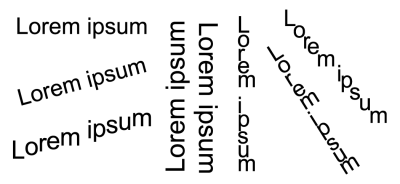
| • | To shift a character |
| • | To rotate a character |
You can also rotate characters by specifying an angle of rotation.
Different examples of rotating text
| To shift a character |
|
| 1 . | Using the Text tool |
| If the Object properties docker is not open, click Window |
| 2 . | In the Object properties docker, click the Character button |
| 3 . | In the Character area of the Object properties docker, click the arrow button |
| 4 . | Perform one or more tasks from the following table. |
|
Type a value in the Horizontal character offset box.
|
|
|
Type a value in the Vertical character offset box.
|
| To rotate a character |
|
| 1 . | Using the Text tool |
| If the Object properties docker is not open, click Window |
| 2 . | In the Object properties docker, click the Character button |
| 3 . | In the Character area of the Object properties docker, click the arrow button |
| 4 . | Type a value in the Character angle box. |
![]()
Not all suite components documented in this Help are available in our Trial, Academic, and OEM versions. Unavailable components may include Corel applications, product features, third-party utilities, and extra content files.
Copyright 2017 Corel Corporation. All rights reserved.