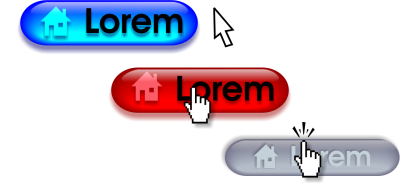
| • | To create a rollover object |
| • | To modify an object’s rollover state |
| • | To view rollover properties |
Rollovers are interactive objects that change in appearance when you click or point to them. You can create rollovers using objects.
To create a rollover, you add the following rollover states:
| • | Normal — the default state of a button when no mouse activity is associated with the button |
| • | Over — the state of a button when the pointer passes over it |
| • | Down — the state of a clicked button |
Rollovers showing Normal (left), Over (center), and Down (right) states
To add a rollover object to a web design, you must save the rollover to a the Macromedia Flash (SWF) format. For more information about creating and editing objects such as rollovers, see Working with objects.
| To create a rollover object |
|
| 1 . | Select an object. |
| 2 . | Click Effects |
| To modify an object’s rollover state |
|
| 1 . | Click Window |
| The Internet toolbar appears. |
| 2 . | Click the rollover object to select it. |
| 3 . | On the Internet toolbar, click the Edit rollover button |
| 4 . | From the Active rollover state list box, choose a state: |
| • | Normal |
| • | Over |
| • | Down |
| 5 . | Modify the object properties, such as the color. |
| 6 . | Click the Finish editing rollover button |
|
On the Internet toolbar, click the Delete rollover state button
|
|
|
On the Internet toolbar, click the Duplicate rollover state button
|
|
|
On the Internet toolbar, click the Extract rollover objects button
|
|
|
On the Internet toolbar, choose a target frame from the Target frame list box.
|
You cannot close a drawing in which you are editing a rollover. You must finish editing first.
| To view rollover properties |
|
| 1 . | Click Window |
| 2 . | Click the page and layer where the rollover resides. |
| 3 . | Click the rollover name, and expand the Normal, Over, and Down states. |
You can preview a rollover object’s states in the drawing page by clicking the Rollover live preview button on the Internet toolbar. To quit previewing the rollover so that you can edit it, click the Rollover live preview button
. You cannot undo while previewing a rollover.
![]()
Not all suite components documented in this Help are available in our Trial, Academic, and OEM versions. Unavailable components may include Corel applications, product features, third-party utilities, and extra content files.
Copyright 2017 Corel Corporation. All rights reserved.