Quick links to procedures on this page:
CorelDRAW has two types of color management settings: default settings for color management and document color settings. The default settings for color management control the colors of new documents and any documents that do not contain color profiles (also known as "untagged documents"). Documents that were created in earlier versions of CorelDRAW are treated as untagged. Document color settings affect only the colors of the active document.
Default settings for color management
The default settings for color management are essential for producing consistent colors.
| • |
Presets — If you are new to color management and create designs for a specific output, you can choose a preset to help you get started with the right color management settings such as default color profiles and color-conversion settings. Examples are the North America Prepress preset, which is suitable for projects to be printed by North American print service providers, and the Europe Web preset, which is suitable for web projects that are created in Europe. For more information about color management presets, see Working with color management presets. |
| • |
Default color profiles — define the RGB, CMYK, and grayscale colors in new and untagged documents. You can change these settings so that all new documents use the color profiles that you specify. In some applications, default color profiles are called "working space profiles." |
| • |
Primary color mode — determines the document color palette that is displayed when you open or start a document as well as the default color mode of a document that is exported as a bitmap. The primary color mode is set for all new and untagged documents, but you can change this setting for the active document in the Document color settings dialog box. Note that the primary color mode does not limit colors in a CorelDRAW document to a single color mode. |
| • |
Rendering intent — lets you choose a method for mapping out-of-gamut colors in new and untagged documents. If the default rendering intent is not suitable for the active document, you can change it in the Document color settings dialog box. For information about choosing the right rendering intent for your projects, see What is a rendering intent?. |
| • |
Color conversion settings — control how colors are matched when you are converting colors from one color profile to another. For example, you can change the color engine or specify options for converting pure black colors in RGB, CMYK, Lab, or Grayscale documents. For more information, see Choosing color-conversion settings. |
| • |
Spot color definition — lets you display spot colors by using their Lab, CMYK, or RGB color values. These alternative color values are also used when spot colors are converted to process colors. |
Default color management settings dialog box
Document color settings
You can view and edit the color settings of the active document, without affecting new and untagged documents. You can see what color profiles are assigned to the document as well as what are the default color profiles of the application. The color profiles that are assigned to an active document determine the document color space for RGB, CMYK, and grayscale colors.
You can also assign different color profiles to the active document or convert its colors to specific color profiles. For information about assigning color profiles, see Assigning color profiles. For information about converting document colors to other color profiles, see Converting colors to other color profiles.
Document color settings dialog box
In addition, you can change the primary color mode and rendering intent for the active document.
Getting help
You can find information about each control available in the Default color settings and Document color settings dialog boxes by pointing to the control and viewing the description in the Description area.
| • |
Click Tools  Color management Color management  Default settings. Default settings. |
| 1 . |
Click Tools  Color management Color management  Default settings. Default settings. |
| 2 . |
In the Default color settings area, choose a color profile from the following list boxes: |
|
• |
RGB — describes RGB colors in new and untagged documents |
|
• |
CMYK — describes CMYK colors in new and untagged documents |
|
• |
Grayscale — describes grayscale colors in new and untagged documents |
| • |
Click Tools  Color management Color management  Document settings. Document settings. |

To display the color profiles that are used in the active document on the status bar, click the flyout  button on the status bar, and choose Color information.
button on the status bar, and choose Color information.
You can also view the document color settings in the Document properties dialog box by clicking File  Document properties.
Document properties.

Not all suite components documented in this Help are available in our Trial, Academic, and OEM versions. Unavailable components may include Corel applications, product features, third-party utilities, and extra content files.
Copyright 2017 Corel Corporation. All rights reserved.
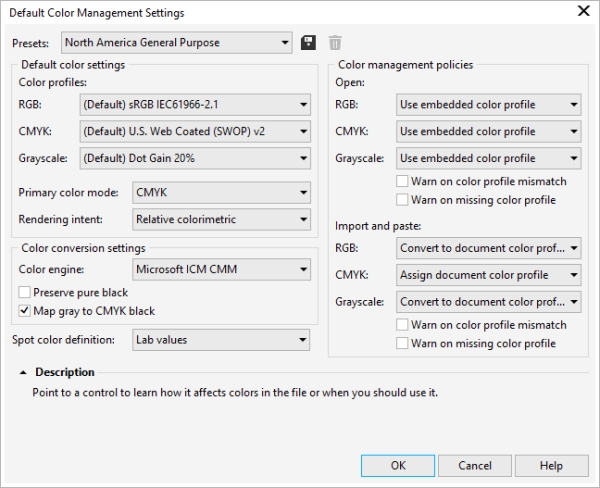
button on the status bar, and choose Color information.
![]() Document properties.
Document properties.![]()