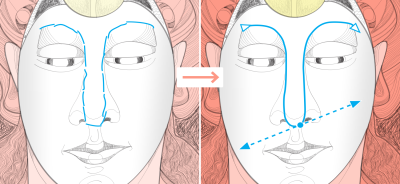
Make the most of your design dexterity with the high-caliber, yet intuitive, features of CorelDRAW Graphics Suite 2017. Design using hand-drawn vector curves right from the get-go with the LiveSketch tool. Harness the creative possibilities of a number of real-time stylus input factors. Sketch on the fly and make quick adjustments using touch or a stylus with Tablet Mode support and the Touch workspace. Edit objects and effects more efficiently using enhanced previews, nodes, and handles that don't get lost in the background colors of your design. Quickly find fonts for any project with the enhanced font search and filtering feature. Work faster with the Knife tool that helps you split vector objects, text and bitmaps along any path. Refine your photos with the Healing Clone tool in Corel PHOTO-PAINT 2017 and correct perspective distortions in the Straighten Image dialog box.
New in 2017
Regardless of your sketching experience, you'll be amazed how quickly you can produce impressive results. In no time, you'll be capturing an inspiration or an idea just as you had imagined it. For more information, see Sketching naturally with intelligent stroke adjustment.
The LiveSketch tool lets you capture design concepts using hand-drawn vector curves.
Stylus tilt, bearing, and rotation
CorelDRAW Graphics Suite 2017 makes it easier than ever to get the most out of your stylus and harness the creative possibilities of a number of real-time input factors. A redesigned UI gives instant access to relevant controls and the ability to quickly choose which stylus properties to leverage.
In CorelDRAW 2017, the new Expression mode of the Artistic Media tool lets you use pressure, tilt, and bearing to vary brushstrokes. Powerful editing flexibility makes it simple to perfect anything that you've drawn with a stylus. You can use the property bar to precisely fine-tune an existing curve, or you can use the Shape tool to adjust only a segment of the curve by dragging nodes, but still retain all the tilt and bearing values used when it was created. You can also get more out the Eraser tool by controlling the width, flatness, and rotation of the nib with your stylus. You can also dictate bearing and tilt values before using either tool to set a brush nib of fixed flatness and rotation. For more information, see Using pressure-sensitive pens and devices.
Increased support for real-time input factors lets you get more out of your stylus.
Support for Real-Time Stylus (RTS)
You can use your RTS-compatible pen tablet or device to capture whatever inspires you on the fly. Support for the Windows Real-Time Stylus delivers truly responsive pressure sensitivity and tilt and gives you full control of your brushstrokes in CorelDRAW and Corel PHOTO-PAINT. What’s more, there’s no stylus driver to install, so you can get to work right away. For more information, see Using pressure-sensitive pens and devices.
New in 2017
Tablet Mode support makes it easy to sketch on the fly and make quick adjustments using touch or a stylus. The new Touch workspace, activated when switching to Tablet Mode, streamlines the UI to maximize the size of the drawing window by displaying only the tools and commands that you're most likely to use in the field on a tablet. All other features are still accessible in a couple of taps. And when you reattach the keyboard, the UI reverts to the default desktop setup. And if you prefer working with one of the desktop workspaces when you're in Tablet mode, you can choose whatever UI configuration works best for you. You can now also save time and work faster by panning and zooming in a single gesture. For more information, see Using touch.
The Touch workspace offers a touch-friendly environment with access to all the essentials.
Microsoft Surface Dial support
New in 2017
Enhanced vector previews, nodes, and handles
CorelDRAW Graphics Suite 2017 simplifies shaping curves and objects with redesigned nodes and handles that are easier to see and manipulate. Enhanced vector previews help you edit more efficiently by ensuring nodes and curves stand out against background colors in your design.
Enhanced previews, nodes, and handles don't get lost in background colors.
Prominent interactive sliders simplify working with object fills, transparencies, and more.
CorelDRAW 2017 lets you hide objects and groups of objects so that only the sections you want or need to see in a project are displayed. When working with complex designs, the ability to hide a particular element in your drawing can be a great time-saver. It ensures that you don’t inadvertently select and edit an object that you hadn’t intended to work on, and it lets you experiment with your designs more easily. For more information, see Hiding and displaying objects.
With the Knife tool, you can split vector objects, text and bitmaps along straight, freehand or Bézier lines. You can create a gap between the split objects or have them overlap. You can also choose whether to convert outlines into curve objects that can be manipulated or keep them as outlines. And if you’re unsure, CorelDRAW can eliminate any guesswork by automatically choosing the option that best preserves outline appearance. For more information, see Splitting objects.
Splitting objects with the enhanced Knife tool
Finding the right font for your project is easy in CorelDRAW and Corel PHOTO-PAINT. Using the Font list box, you can quickly view, filter, and find the specific font you need. You can also sort fonts based on weight, width, supported scripts, and more. Font-searching capabilities have also been enhanced, allowing you to use keywords to locate fonts. For more information, see Filtering fonts and Searching for fonts.
Another time-saver in CorelDRAW 2017 is ability to copy or cut a specific part of a curve segment. You can then paste it as an object, making it easy to create new adjacent shapes with similar contours. For more information, see Copying and cutting segments.
Drop shadows with Gaussian Blur feathering
Drop shadows are a great way to enhance elements in your designs. In CorelDRAW 2017, you can create more realistic drop shadows that have natural-looking feathered edges in an instant thanks to the Feathering direction button on the property bar. For more information, see Creating drop shadows.
A drop shadow with Gaussian Blur feathering
Correct perspective distortions
With the Straighten Image dialog box in CorelDRAW and Corel PHOTO-PAINT, you can correct perspective distortions in photos that have straight lines and flat surfaces. In a few clicks, you can easily fix photos of buildings, landmarks, or objects that appear in the wrong perspective or that were taken from an angle other than directly in front. For more information, see Correcting perspective distortions.
![]()
Not all suite components documented in this Help are available in our Trial, Academic, and OEM versions. Unavailable components may include Corel applications, product features, third-party utilities, and extra content files.
Copyright 2017 Corel Corporation. All rights reserved.