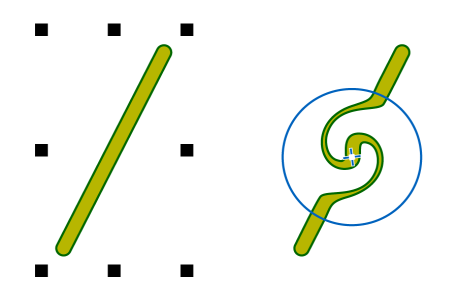
| • | To add a twirl effect to an object |
| To add a twirl effect to an object |
|
| 1 . | Select an object by using the Pick tool |
| 2 . | In the toolbox, click the Twirl tool |
| 3 . | Click the edge of the object, and hold down the mouse button until the twirl is the size you want. |
| To position and reshape the twirl, you can drag while holding down the mouse button. |
|
Type a value in the Nib size box on the property bar.
|
|
|
in the Rate box on the property bar.
|
|
|
Click the Pen pressure button
|
![]()
Not all suite components documented in this Help are available in our Trial, Academic, and OEM versions. Unavailable components may include Corel applications, product features, third-party utilities, and extra content files.
Copyright 2018 Corel Corporation. All rights reserved.