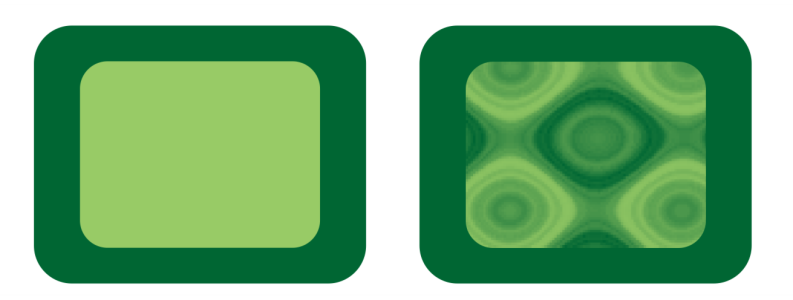
| • | To apply a texture transparency |
A texture transparency is applied to the object filled with light green.
| To apply a texture transparency |
|
| 1 . | Select an object. |
| 2 . | Click Object |
| 3 . | In the Transparency area of the Object properties docker, click the flyout arrow on the Two-color pattern transparency button |
| 4 . | Choose a collection of textures from the Texture library list. |
| 5 . | Choose a texture from the Transparency picker. |
To apply the transparency only to the fill or the outline of the object, click the Fill button or the Outline button
.
To modify the texture, click the Edit transparency button , and specify the settings you want.
You can also click the Transparency tool in the toolbox and use the controls on the property bar.
![]()
Not all suite components documented in this Help are available in our Trial, Academic, and OEM versions. Unavailable components may include Corel applications, product features, third-party utilities, and extra content files.
Copyright 2018 Corel Corporation. All rights reserved.