Quick links to procedures on this page:
You can draw an ellipse or circle by dragging diagonally with the Ellipse tool, or you can draw an ellipse by using the 3-point ellipse tool to specify its width and height. The 3-point ellipse tool lets you quickly create an ellipse at an angle, eliminating the need to rotate the ellipse.
Using the Ellipse tool, you can draw a new arc or pie shape, or you can draw an ellipse or circle and then change it to an arc or a pie shape. You can also change the default properties of new objects that are drawn with the Ellipse tool. For example, you can set the default properties so that all new shapes you draw are arcs or pie shapes.
Using the 3-point ellipse tool, you can draw an ellipse by first drawing its centerline and then drawing its height. This method lets you draw ellipses at an angle.

You can draw an ellipse or a circle from its center outward by holding down Shift as you drag.
|
|
|
|
|
In the toolbox, click the Ellipse tool  . Click the Arc button  on the property bar. Drag in the drawing window until the arc is the shape you want.
|
|
|
In the toolbox, click the Ellipse tool  . Click the Pie button  on the property bar. Drag in the drawing window until the pie is the shape you want.
|

To draw an arc, the ellipse or circle must have an outline.

You can change the direction of a selected arc or pie shape by clicking the Change direction button  on the property bar.
on the property bar.
You can constrain the movement of the node to 15-degree increments by holding down Ctrl as you drag.
To use the Shape tool to create a pie shape, drag the node of the ellipse (left) to the inside of the ellipse (center). To create an arc, drag the node to the outside of the ellipse (right).
| 2 . |
In the Workspace list of categories, click Toolbox, and then click Ellipse tool. |

Not all suite components documented in this Help are available in our Trial, Academic, and OEM versions. Unavailable components may include Corel applications, product features, third-party utilities, and extra content files.
Copyright 2018 Corel Corporation. All rights reserved.
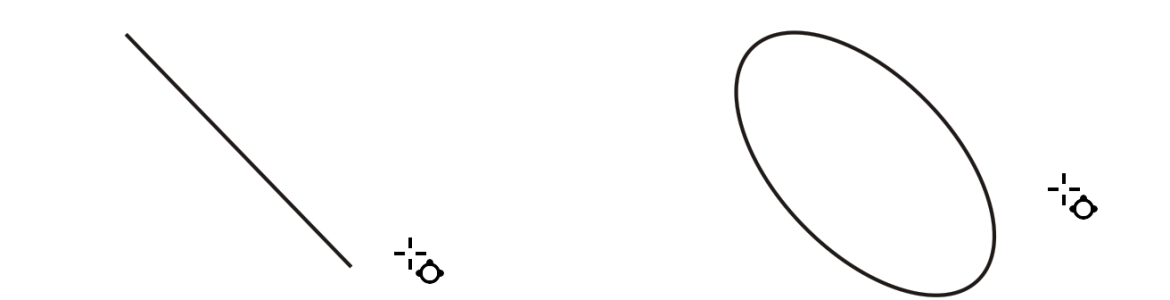
on the property bar.
![]()