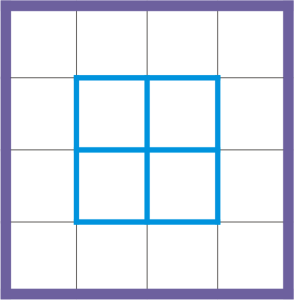
| • | To modify table borders and cell borders |
| • | To modify cell margins in tables |
| • | To modify cell border spacing in tables |
You can modify both table and table cell borders.
Thin table and cell borders (left) are made thicker (right).
You can modify an existing table (left) by applying separated borders (right).
Separated borders applied to a table.
| To modify table borders and cell borders |
|
| 1 . | Select the table or table area that you want to modify. |
| A table area can include a cell, a group of cells, rows, columns, or the entire table. |
| 2 . | Click the Border selection button |
| 3 . | Perform a task from the following table. |
|
Choose a border width from the Outline width list box on the property bar.
|
|
|
Click the Outline color picker on the property bar, and then click a color on the color palette.
|
|
|
In the Outline area of the Object properties docker, choose a line style from the Line style picker, and type a value in the Outline width box.
|
| To modify cell margins in tables |
|
| 1 . | Click the Table tool |
| 2 . | Select the cells that you want to modify. |
| 3 . | Click Margins on the property bar. |
| 4 . | Type a value in the Top margin box. |
| By default, the value in the top margin box is applied to all margins, so that equal margins are created. |
| If you want to apply different values for the margins, click the Lock margins button to unlock the margin boxes, and type values in the Top margin, Bottom margin, Left margin, and Right margin boxes. |
| 5 . | Press Enter. |
| To modify cell border spacing in tables |
|
| 1 . | Click the Table tool |
| 2 . | Click Options on the property bar. |
| 3 . | Enable the Separated cell borders check box. |
| 4 . | Type a value in the Horizontal cell spacing box. |
| By default, the vertical cell spacing is equal to the horizontal cell spacing. |
| If you do not want equal cell spacing, click the Lock cell spacing button to unlock the Vertical cell spacing box, and then type values in both the Horizontal cell spacing and Vertical cell spacing boxes. |
| 5 . | Press Enter. |
![]()
Not all suite components documented in this Help are available in our Trial, Academic, and OEM versions. Unavailable components may include Corel applications, product features, third-party utilities, and extra content files.
Copyright 2018 Corel Corporation. All rights reserved.