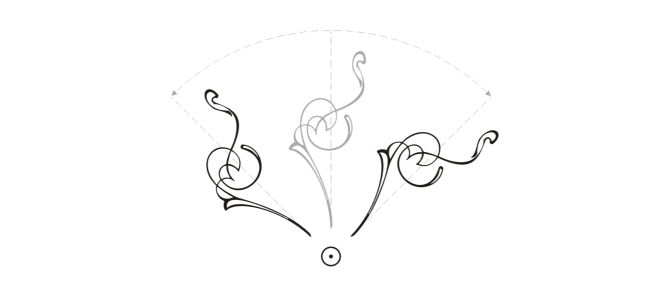
| • | To rotate an object |
| • | To rotate an object around a ruler coordinate |
| • | To mirror an object |
Rotating objects around a single point
Mirroring an object from top to bottom
| To rotate an object |
|
| 1 . | Select an object. |
| 2 . | In the toolbox, click the Free transform tool |
| 3 . | Click the Free rotation button |
| 4 . | Type a value in the Angle of rotation box on the property bar. |
|
Click the Relative to object button
|
|
|
Using the Pick tool, click the object twice to display the rotation handles. Drag a rotation handle clockwise or counterclockwise.
|
|
|
Rotate an object using the Transformations docker
|
You can set the relative center of an object to its original position by enabling the Relative center check box in the Transformations docker and clicking the center option in the area below the check box.
You can also rotate an object by using the Transform toolbar. To open the toolbar, click Window ![]() Toolbars
Toolbars ![]() Transform.
Transform.
| To rotate an object around a ruler coordinate |
|
| 1 . | Select an object. |
| 2 . | Click Window |
| 3 . | Disable the Relative center check box. |
| 4 . | Type a value in the Angle box. |
| 5 . | Type values in any of the following Center boxes: |
| • | H — lets you specify the point on the horizontal ruler around which the object rotates |
| • | V — lets you specify the point on the vertical ruler around which the object rotates |
| 6 . | Press Enter. |
| To mirror an object |
|
| 1 . | Select an object. |
| 2 . | Click Window |
| 3 . | In the Transformations docker, click one of the following buttons: |
| • | Mirror horizontally |
| • | Mirror vertically |
| If you want to flip the object on a specific anchor point, enable the check box that corresponds to the anchor point you want to set. |
| 4 . | Click Apply. |
You can also mirror a selected object by holding down Ctrl and dragging a selection handle to the opposite side of the object.
You can also mirror a selected object by clicking the Mirror horizontally or the Mirror vertically button on the property bar.
![]()
Not all suite components documented in this Help are available in our Trial, Academic, and OEM versions. Unavailable components may include Corel applications, product features, third-party utilities, and extra content files.
Copyright 2018 Corel Corporation. All rights reserved.