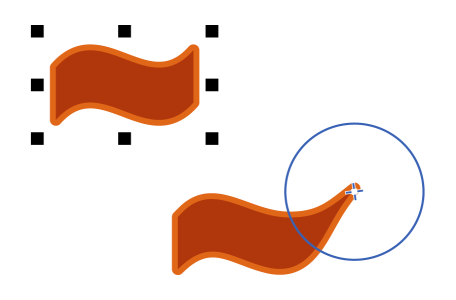
| • | To shape an object by attracting nodes |
| • | To shape an object by pushing nodes away |
The Attract and Repel tools let you shape objects by attracting nodes or pushing nodes away. To control the shaping effect, you can vary the size of the brush nib and the speed at which the nodes are attracted or pushed away, and you can use the pressure of your digital pen.
Using the Attract tool to shape an object
Using the Repel tool to shape an object
| To shape an object by attracting nodes |
|
| 1 . | Select an object by using the Pick tool |
| 2 . | In the toolbox, click the Attract tool |
| 3 . | Click inside or outside the object, close to its edge, and hold down the mouse button to reshape the edge. For a more pronounced effect, drag while holding down the mouse button. |
|
Type a value in the Nib size box on the property bar.
|
|
|
Type a value in the Rate box.
|
|
|
Click the Pen pressure button
|
| To shape an object by pushing nodes away |
|
| 1 . | Select an object by using the Pick tool |
| 2 . | In the toolbox, click the Repel tool |
| 3 . | Click inside or outside the object, close to its edge, and hold down the mouse button to reshape the edge. For a more pronounced effect, drag while holding down mouse button. |
|
Type a value in the Nib size box on the property bar.
To change the radius of the brush nib, you can also drag in the document window while holding down Shift. Drag towards the nib’s center to decrease the radius, and away from the nib’s center to increase it.
|
|
|
Type a value in the Rate box.
|
|
|
Click the Pen pressure button
|
![]()
Not all suite components documented in this Help are available in our Trial, Academic, and OEM versions. Unavailable components may include Corel applications, product features, third-party utilities, and extra content files.
Copyright 2018 Corel Corporation. All rights reserved.