Quick links to procedures on this page:
CorelDRAW lets you spray a series of objects in a line. Besides graphic and text objects, you can import bitmaps and symbols to spray along a line.
You can control how a sprayed line appears by adjusting the spacing between objects, so they are closer or farther apart from each other. You can also vary the order of objects in the line. For example, if you are spraying a series of objects that includes a star, a triangle, and a square, you can change the spray order so that the square appears first, followed by the triangle and then the star. CorelDRAW also lets you shift the position of objects in a sprayed line by rotating them along the path or offsetting them in one of four different directions: alternating, left, random, or right. For example, you can choose a left offset direction to align the objects you spray to the left of the path.
You can also create a new spray pattern with objects of your own.
Objects sprayed along a curved line (left). The objects and line were edited after the objects were sprayed (right).
| 2 . |
Click the Sprayer button  on the property bar. on the property bar. |

Increasing the value for the size of spray objects along the line causes objects to become larger as they are distributed along the path.
Spray patterns that have more complex objects use more system resources. CorelDRAW requires more time to produce lines when complex objects are used, and these objects increase the file size. Using symbols for each group in the list can help reduce file size and ease the demands on your system. For more information about creating symbols, see Working with symbols.

You can also choose spray patterns from the Artistic media docker. You can open the Artistic media docker by clicking Effects  Artistic media.
Artistic media.
| 2 . |
Click the Rotation button  on the property bar. on the property bar. |
| 2 . |
Click the Offset button  on the property bar. on the property bar. |
| 3 . |
Enable the Use offset check box to offset objects from the path of the line sprayed. |
| 1 . |
Click Effects  Artistic media. Artistic media. |
| 3 . |
Click the Save button on the Artistic media docker. |

Spray patterns are saved as CorelDRAW (CDR) files and can be accessed by choosing Custom from the Category list box on the Artistic media property bar, and choosing a spray pattern from the Spray pattern list box.

To delete a custom spray pattern, select the spray pattern from the Spray pattern list box on the property bar, and click the Delete button  .
.

Not all suite components documented in this Help are available in our Trial, Academic, and OEM versions. Unavailable components may include Corel applications, product features, third-party utilities, and extra content files.
Copyright 2018 Corel Corporation. All rights reserved.
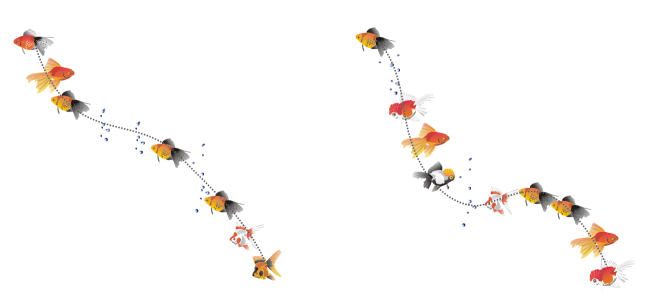
 box on the property bar.
box on the property bar. box on the property bar.
box on the property bar.![]() Artistic media.
Artistic media..
![]()