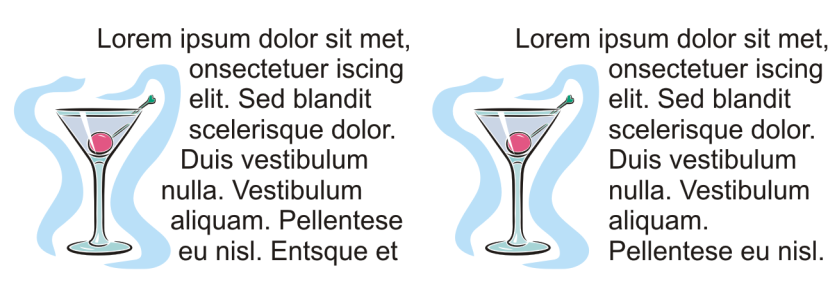
| • | To wrap paragraph text around an object, artistic text, or a text frame |
| • | To remove a wrapping style |
You can change the shape of text by wrapping paragraph text around an object, artistic text, or a text frame. You can wrap text by using contour or square wrapping styles. The contour wrapping styles follow the curve of the object. The square wrapping styles follow the bounding box of the object. You can also adjust the amount of space between paragraph text and the object or text, and you can remove any previously applied wrapping style.
| To wrap paragraph text around an object, artistic text, or a text frame |
|
| 1 . | Select the object or text around which you want to wrap text. |
| 2 . | Click Window |
| 3 . | In the Object properties docker, click the Summary button |
| 4 . | Choose a wrapping style from the Wrap paragraph text list box. |
| If you want to change the amount of space between wrapped text and the object or text, change the value in the Text wrap offset box. |
| 5 . | Click the Text tool |
| 6 . | Type text in the text frame. |
| To remove a wrapping style |
|
| 1 . | Select the wrapped text or the object it wraps. |
| 2 . | Click Window |
| 3 . | In the Object properties docker, click the Summary button |
| 4 . | Choose None from the Wrap text list box. |
![]()
Not all suite components documented in this Help are available in our Trial, Academic, and OEM versions. Unavailable components may include Corel applications, product features, third-party utilities, and extra content files.
Copyright 2018 Corel Corporation. All rights reserved.