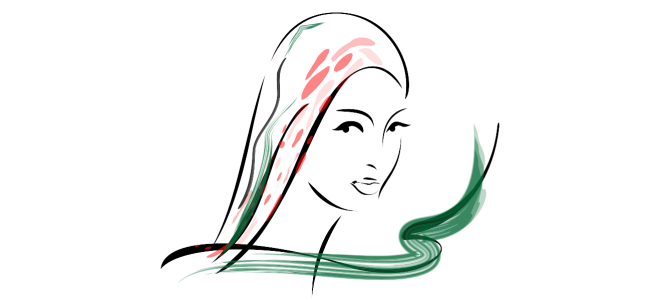
| • | To apply a preset brushstroke |
| • | To create a custom brushstroke |
CorelDRAW lets you apply a variety of preset brushstrokes, ranging from strokes with arrowheads to ones that are filled with rainbow patterns. When you draw a preset brushstroke, you can specify some of its attributes. For example, you can change the width of a brushstroke and specify its smoothness.
You can also create custom brushstrokes by using an object or a group of vector objects. When you create a custom brushstroke, you can save it as a preset.
The above image was created by using many different brushstrokes and widths.
| To apply a preset brushstroke |
|
| 1 . | In the toolbox, click the Artistic media tool |
| 2 . | Click the Brush button |
| 3 . | Choose a brush category from the Category list box. |
| 4 . | Choose a brushstroke from the Brushstroke list box. |
| 5 . | Drag until the stroke is the shape you want. |
|
Type a value in the Stroke width box on the property bar.
|
|
|
Type a value in the Freehand smoothing box on the property bar.
|
|
|
Click the Scale stroke with object
|
If you have access to a brushstroke that isn’t listed in the Brushstroke list box, you can apply it by clicking the Browse button on the property bar and locating the brushstroke file.
You can also choose brushstrokes from the Artistic media docker. You can open the Artistic media docker by clicking Effects ![]() Artistic media.
Artistic media.
| To create a custom brushstroke |
|
| 1 . | Select an object or a set of grouped objects. |
| 2 . | In the toolbox, click the Artistic media tool |
| 3 . | Click the Brush button on the property bar. |
| 4 . | Click the object or grouped objects. |
| 5 . | Click the Save artistic media stroke button |
| 6 . | Type a filename for the brushstroke. |
| 7 . | Click Save. |
Custom brushstrokes can be accessed from the property bar by choosing Custom from the Category list box. The custom brushstrokes display in the Brushstroke list box.
To delete a custom brushstroke, choose Custom from the Category list box on the property bar, choose the brushstroke from the Brushstroke list box, and click the Delete button .
![]()
Some features described in the Help are not included in this version of the product, and are available only in CorelDRAW Graphics Suite 2018.
Copyright 2018 Corel Corporation. All rights reserved.