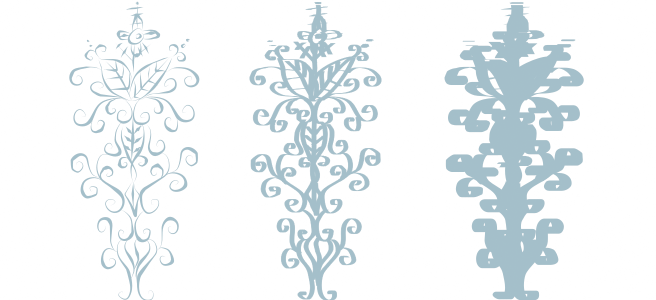
| • | To draw a calligraphic line |
| • | To draw a preset line |
CorelDRAW lets you simulate the effect of a calligraphic pen when you draw lines. Calligraphic lines vary in thickness according to the direction of the line and the angle of the pen nib. By default, calligraphic lines appear as closed shapes drawn with a pencil. You can control the thickness of a calligraphic line by changing the angle of the line you draw in relation to the calligraphic angle you choose. For example, when the line you draw is perpendicular to the calligraphic angle, the line is at the maximum thickness specified by the pen width. Lines drawn at the calligraphic angle, however, have little or no thickness.
A calligraphic pen allows you to draw lines of various thicknesses.
CorelDRAW lets you create pressure-sensitive lines which vary in thickness. For more information, see Applying brushstrokes that respond to pen pressure, tilt, and bearing.
CorelDRAW provides preset lines that let you create thick strokes in a variety of shapes. After you draw a calligraphic or preset line, you can apply a fill to it as you would to any other object. For information about applying fills, see Applying fills to objects.
| To draw a calligraphic line |
|
| 1 . | In the toolbox, click the Artistic media tool |
| 2 . | Click the Calligraphic button |
| 3 . | Type a value in the Calligraphic angle box on the property bar. |
| 4 . | Drag until the line is the shape you want. |
|
Type a value in the Stroke width box on the property bar.
|
|
|
Type a value in the Freehand smoothing box on the property bar.
|
|
|
Click the Scale stroke with object
|
| To draw a preset line |
|
| 1 . | In the toolbox, click the Artistic media tool |
| 2 . | Click the Preset button |
| 3 . | Choose a preset line from the Preset stroke list box. |
| 4 . | Drag until the line is the shape you want. |
|
Type a value in the Stroke width box on the property bar.
|
|
|
Type a value in the Freehand smoothing box on the property bar.
|
|
|
Click the Scale stroke with object
|
You can also choose preset lines from the Artistic media docker. You can open the Artistic media docker by clicking Effects ![]() Artistic media.
Artistic media.
![]()
Some features described in the Help are not included in this version of the product, and are available only in CorelDRAW Graphics Suite 2018.
Copyright 2018 Corel Corporation. All rights reserved.