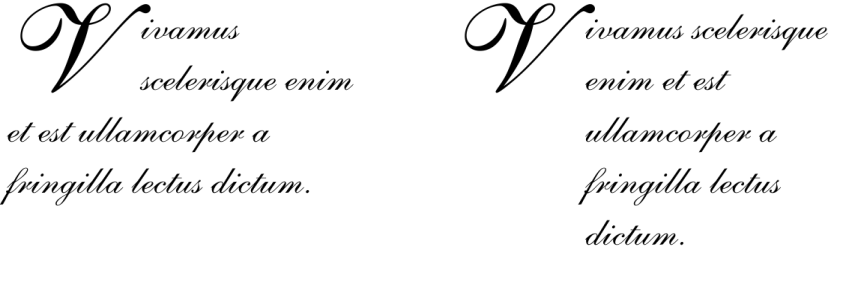
| • | To add a drop cap |
You can add a drop cap (left) or a hanging indent drop cap (right).
| To add a drop cap |
|
| 1 . | Using the Text tool |
| If the Object properties docker is not open, click Window |
| 2 . | In the Object properties docker, click the Paragraph button |
| 3 . | In the Paragraph area of the Object properties docker, click the arrow button |
| 4 . | Enable the Drop caps check box. |
| 5 . | Click the Drop caps settings button |
| 6 . | In the Drop cap dialog box, perform a task from the following table. |
|
In the Appearance area, type a value in the Number of lines dropped box.
|
|
|
In the Appearance area, type a value in the Space after drop cap box.
|
|
|
Enable the Preview check box.
|
|
|
Enable the Use hanging indent style for drop cap check box.
|
|
|
In the Paragraph area of the Object properties docker, disable the Drop caps check box.
|
![]()
Some features described in the Help are not included in this version of the product, and are available only in CorelDRAW Graphics Suite 2018.
Copyright 2018 Corel Corporation. All rights reserved.