Quick links to procedures on this page:
The following tools in CorelDRAW let you use the pressure of your pressure-sensitive pen, stylus, or other device: Artistic Media (Expression mode), Eraser, Smear, Twirl, Attract, Repel, Roughen, and Smudge.
In addition, you can vary brushstrokes by using pen tilt and pen bearing with the Artistic Media (Expression mode) tool, Eraser , Roughen and Smudge tools. Note that pen tilt and pen bearing can be used only if your pen or stylus supports these features.
Pressure and pen settings
When you use a pressure-sensitive stylus or pen tablet with CorelDRAW, the amount of pressure that you apply controls the width of your strokes. Each person uses a different strength or pressure level in a stroke, and you can set the application to match your stroke strength by specifying pen settings. Proper pen settings are particularly useful if you have a light touch. If a light stroke leaves no trace, adjusting pen settings can increase sensitivity for specific tools. Abrupt changes in the width your brushstrokes shows that you need to adjust your pen settings on the Pen Settings page in the Options dialog box. Pen settings can be saved as presets to use later.
You can adjust pen settings to match your stroke strength.
Tilt and bearing
Pen tilt lets you vary the flatness of the nib. If you do not want nib flatness to vary, you can disable pen tilt, and specify a fixed value for tilt angle to determine the nib flatness. Pen bearing lets you use the direction in which the stylus is tilted to vary nib rotation. You can disable pen bearing, and set a fixed value for the bearing angle to rotate the nib.
Real-Time Stylus (RTS) and WinTab
You can take full advantage of the pressure and tilt of your RTS-compatible pen tablet or device to control your brushstrokes. CorelDRAW includes support for the Real-Time Stylus (RTS) interface, which was introduced with Windows 7. If you have a Wacom-compatible graphics tablet or device, you can still use the WinTab interface for optimal results.
| 2 . |
In the Global list of categories, click Pen Settings. |
| 2 . |
In the Global list of categories, click Pen Settings. |
|
• |
WinTab — recommended for Wacom-compatible pen tablets or devices |
|
• |
Real-Time Stylus — recommended for pen tablets or devices that use the RTS interface of Windows 7 and later versions |

Some features described in the Help are not included in this version of the product, and are available only in CorelDRAW Graphics Suite 2018.
Copyright 2018 Corel Corporation. All rights reserved.
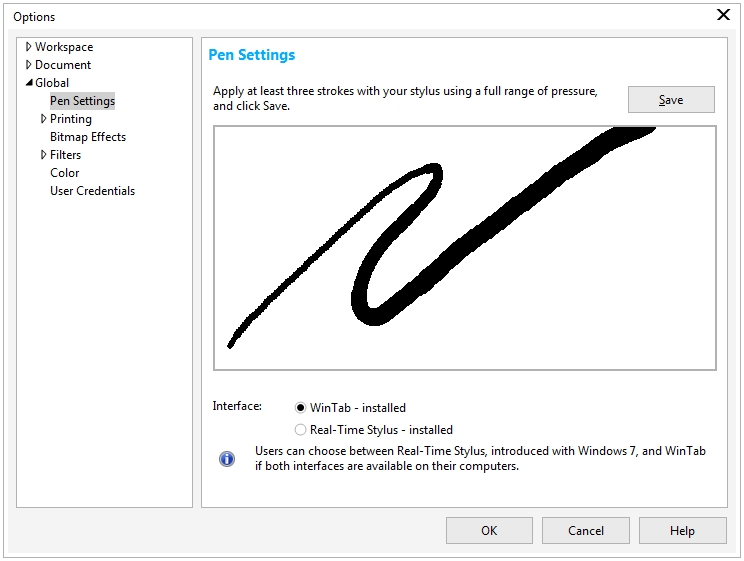
![]()