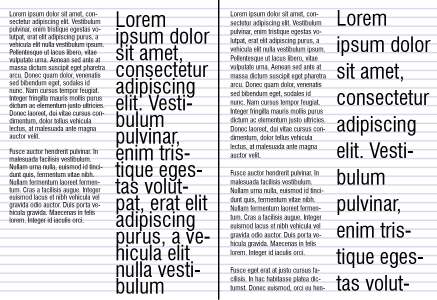
| • | To align paragraph text to the baseline grid |
You can align text within a frame or in different frames by using the baseline grid. This is useful, for example, when you want to align two or more text frames that contain different fonts, font sizes, and spacing.
All objects can snap to the baseline grid; only text frames can align to the baseline grid. Snapping is turned on or off for all objects (it’s a grid setting). Alignment is turned on or off for individual frames (it’s a text frame setting). For information about displaying or hiding the baseline grid, turning snapping on or off, changing the grid color, and setting the line spacing, see Setting up the baseline grid.
When you align paragraph text to the baseline grid, the line spacing is adjusted automatically so that the lines of text sit on the baseline grid. When text is aligned to the baseline grid, the line spacing is controlled by the grid rather than by the text properties that have been previously set. For more information about line spacing, see Adjusting line and paragraph spacing.
If you align a text frame to the baseline grid and then link it to another frame, both frames are aligned to the baseline grid. If you align one of several already linked frames to the baseline grid, only the selected frame is aligned. For more information about linking text frames, see Combining and linking paragraph text frames.
| To align paragraph text to the baseline grid |
|
| 1 . | Click View |
| 2 . | Select a text frame. |
| 3 . | Click Text |
You can also right-click the text frame and choose Align to baseline grid.
You can align multiple selected frames at the same time.
![]()
Some features described in the Help are not included in this version of the product, and are available only in CorelDRAW Graphics Suite 2018.
Copyright 2018 Corel Corporation. All rights reserved.