Quick links to procedures on this page:
CorelDRAW lets you align text in various ways. You can align paragraph text horizontally and vertically in relation to its text frame. You can align paragraph text with the baseline grid. For more information, see Aligning text by using the baseline grid. You can also align text to a selected object.
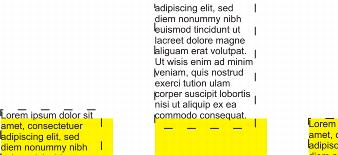
You can align a text object with other objects by using the baseline of the first line, the baseline of the last line, or the edge of the text frame.
Artistic text can be aligned horizontally, but not vertically. When you align artistic text, the entire text object is aligned in relation to the bounding box. If characters have not been shifted horizontally, applying no alignment produces the same result as applying left alignment.
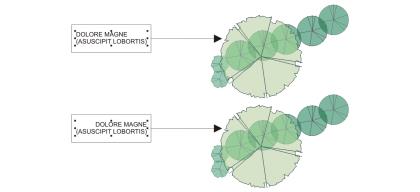
Artistic text is aligned within the bounding box, which is indicated by eight selection handles (black squares). The text at the top is left-aligned; the text at the bottom is right-aligned.
|
• |
Using the Text tool  , select the text that you want to align. , select the text that you want to align. |
|
• |
Using the Pick tool  , click an artistic text object or a text frame whose content you want to align. , click an artistic text object or a text frame whose content you want to align. |
|
If the Object properties docker is not open, click Window  Dockers Dockers  Object properties. Object properties. |
| 2 . |
In the Object properties docker, click the Paragraph button  to display the paragraph-related options. to display the paragraph-related options. |
| 3 . |
In the Paragraph area of the Object properties docker, click one of the following buttons: |
|
• |
Align left — aligns text with the left side of the text frame or the bounding box of artistic text |
|
• |
Center — centers text within the text frame |
|
• |
Align right — aligns text with the right side of the text frame and the bounding box of artistic text |
|
• |
Full justify — aligns text, with the exception of the last line, with the left and right sides of the text frame |
|
• |
Force justify — aligns text, including the last line, with the left and right sides of the text frame |

You can also align text horizontally by clicking the Horizontal alignment button on the property bar and choosing an alignment style from the list box. The property bar displays an icon that corresponds to the current alignment style.
You can align multiple paragraphs in a text frame by selecting them with the Text tool  and choosing an alignment style.
and choosing an alignment style.
| 1 . |
Using the Pick tool  , click a text frame. , click a text frame. |
|
If the Object properties docker is not open, click Window  Dockers Dockers  Object properties. Object properties. |
| 2 . |
In the Object properties docker, click the Frame button  to display the frame-related options. to display the frame-related options. |
| 3 . |
In the Frame area of the Object properties docker, choose an alignment option from the Vertical alignment list box. |
| 1 . |
Using the Pick tool  , hold down Shift, click the text object, and then click the object. , hold down Shift, click the text object, and then click the object. |
| 2 . |
Click Object  Align and distribute Align and distribute  Align and distribute. Align and distribute. |
| 3 . |
In the Text area, click one of the following buttons: |
| 4 . |
In the Align objects to area, click the Active objects button  . . |
| 5 . |
In the Align area, click one of the following buttons to use an object edge or center for aligning. |
|
• |
Align top  — to align the top edges of objects — to align the top edges of objects |

If you select the text objects one at a time, the last object selected is the reference point for aligning the other objects. If you marquee select the objects before you align them, the object that is positioned in the upper-left corner of the selection is used.
Copyright 2015 Corel Corporation. All rights reserved.
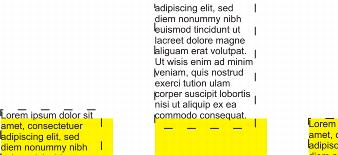
![]() and choosing an alignment style.
and choosing an alignment style.