Quick links to procedures on this page:
You can apply a wide range of special effects to bitmaps, such as three-dimensional (3D) and artistic effects.
Adding plug-in filters to CorelDRAW provides additional features and effects that you can use to edit images. You can add plug-in filters, and you can remove them when you no longer need them.
CorelDRAW automatically inflates a bitmap so that a special effect covers the entire image. You can disable automatic inflation and manually specify dimensions for the inflated bitmap.

The Time machine effect recreates photographic styles from the past.
| 2 . |
Click Bitmaps, choose a special effect type, and click an effect. |

To remove a plug-in filter, click a plug-in folder from the Plug-in folders list, and click Remove.
| 2 . |
Click Bitmaps  Inflate bitmap Inflate bitmap  Manually inflate bitmap. Manually inflate bitmap. |
| 3 . |
In the Width and Height areas, do one of the following: |
|
• |
In the Inflate to boxes, type the number of pixels that should make up the dimensions of the inflated bitmap. |
|
• |
In the Inflate by boxes, type the percentages by which to inflate the original bitmap. |

To automatically inflate the bitmap to cover the entire image, click Bitmaps  Inflate bitmap
Inflate bitmap  Auto inflate bitmap.
Auto inflate bitmap.
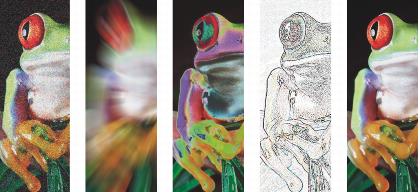
Left to right: Add noise effect, Zoom blur effect, Solarize color transform effect, Edge detect contour effect, Sharpen effect

Left to right: Original image, Emboss effect, Cubist artistic effect, Mosaic creative effect, Distort pixelate effect
Smart blur
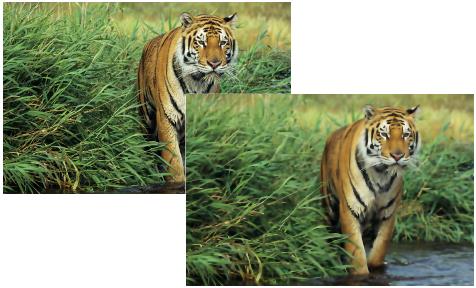
The Smart blur effect smooths the surfaces while keeping the edges sharp.
Camera effects
Custom effects

Original (top), Alchemy effect (middle), and Bump-map effect (bottom)
Texture effects
Copyright 2015 Corel Corporation. All rights reserved.

![]() Inflate bitmap
Inflate bitmap ![]() Auto inflate bitmap.
Auto inflate bitmap.