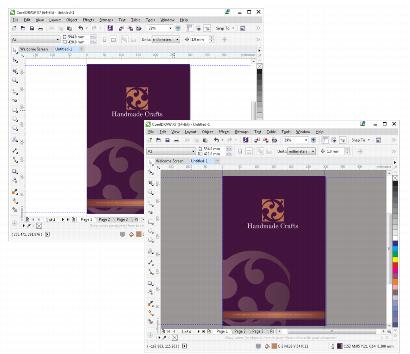
| • | To change the desktop color |
Custom desktop color in CorelDRAW
Custom desktop color in Corel PHOTO-PAINT
| To change the desktop color |
|
| 1 . | Click Tools |
| 2 . | In the Appearance area, open the Desktop color picker, and perform a task from the following table. |
|
Click the Color eyedropper tool
|
|
|
Click the Show color sliders button
|
|
|
Click the Show color viewers button
|
|
|
Click the Show color palettes button
|
|
|
Click the More color options button
|
Copyright 2015 Corel Corporation. All rights reserved.