Quick links to procedures on this page:
Premium feature
With the enhanced Border and Grommet dialog box in CorelDRAW (Tools  Border and Grommet), you can now create a banner from the active page or from selected objects on the page. For detailed information about adding borders and grommet markers to a banner design, see Preparing banners for printing.
Border and Grommet), you can now create a banner from the active page or from selected objects on the page. For detailed information about adding borders and grommet markers to a banner design, see Preparing banners for printing.
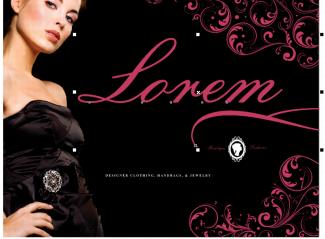
Original design with text and two curves selected

Top: Grommet markers and brown borders are added to the entire design. Bottom: Only the selected objects are included in the banner, and borders and grommet markers are added.
| 1 . |
Click Tools  Border and Grommet. Border and Grommet. |
| 2 . |
In the Source area, choose one of the following options: |
|
• |
Page — to add borders and grommet markers to a document based on the active page |
|
• |
Selection — to add borders and grommet markers to a document that includes only the selected object. This option is unavailable if there are no selected objects on the page. |
Copyright 2015 Corel Corporation. All rights reserved.
![]() Border and Grommet), you can now create a banner from the active page or from selected objects on the page. For detailed information about adding borders and grommet markers to a banner design, see Preparing banners for printing.
Border and Grommet), you can now create a banner from the active page or from selected objects on the page. For detailed information about adding borders and grommet markers to a banner design, see Preparing banners for printing.