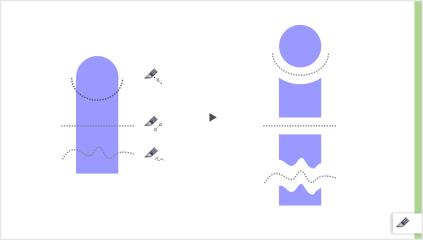
| • | To split an object |
With the revamped Knife (Premium) tool in CorelDRAW, you can split vector objects, text, and bitmaps. You can split single objects or groups of objects along straight, freehand, or Bézier lines.
| To split an object |
|
| 1 . | In the toolbox, click the Knife (Premium) tool |
| 2 . | On the property bar, click one of the following buttons: |
| • | 2-point line mode |
| • | Freehand mode |
| 3 . | Drag across the object or group of objects that you want to split. |
|
Click the Bézier mode button
|
|
|
On the property bar, choose Gap or Overlap from the Cut span list box. Type a value in the Width box.
|
When you split an object by using the Knife (Premium) tool, the new objects become curve objects.
Copyright 2015 Corel Corporation. All rights reserved.