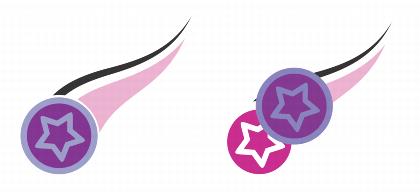Quick links to procedures on this page:
You can copy a transparency from one object to another. If you want to apply the same transparency to other objects or simultaneously modify the transparency attributes of multiple objects in a drawing, you can save the transparency settings as a style. For more information about styles, see Working with styles and style sets.
When you position a transparency over an object, you can freeze it, making the view of the object move with the transparency.
You can also remove the transparency from an object.
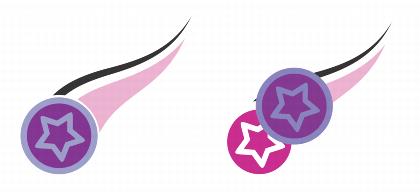
When the transparency is frozen, the view of the object moves with the transparency.
| 3 . |
Click the Copy transparency button  on the property bar. on the property bar. |
| 3 . |
Click the Freeze transparency button  on the property bar. on the property bar. |

The view of the object beneath the transparency moves with it; however, the actual object remains unchanged.
| 2 . |
In the Transparency area of the Object properties docker, click the No transparency button  . . |
Copyright 2015 Corel Corporation. All rights reserved.