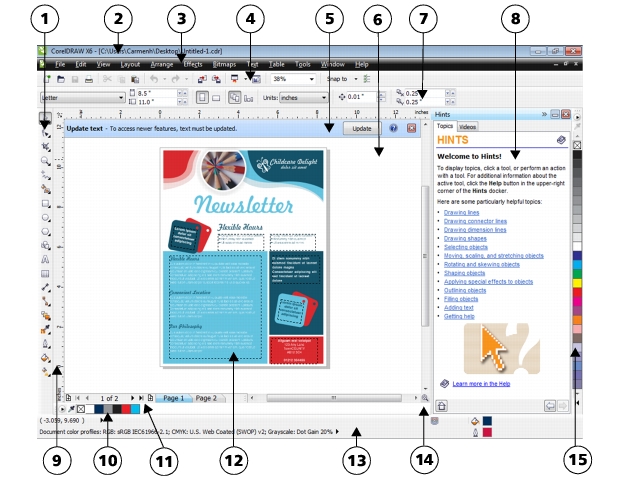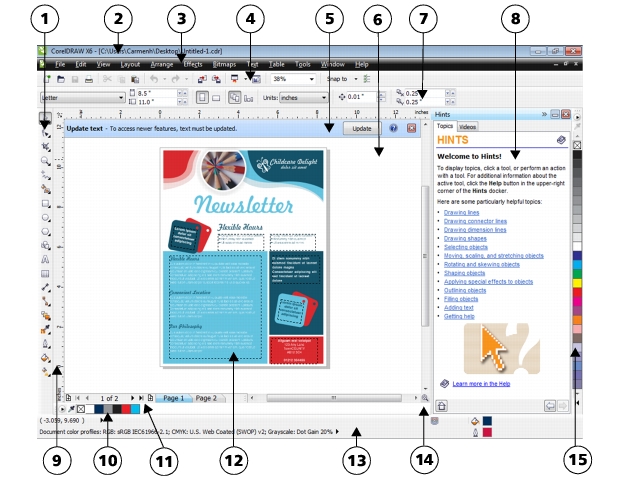|
Part
|
Description
|
|
1. Toolbox
|
A docked bar with tools for creating, filling, and modifying objects in the drawing
|
|
2. Title bar
|
The area displaying the title of the currently open drawing
|
|
3. Menu bar
|
The area containing pull-down menu options
|
|
4. Toolbar
|
A detachable bar that contains shortcuts to menu and other commands
|
|
5. Update text toolbar
|
A temporary toolbar that allows you to update legacy documents in order to edit the text using the CorelDRAW X6 text controls.
|
|
6. Drawing window
|
The area outside the drawing page bordered by the scroll bars and application controls
|
|
7. Property bar
|
A detachable bar with commands that relate to the active tool or object. For example, when the text tool is active, the text property bar displays commands that create and edit text.
|
|
8. Docker
|
A window containing available commands and settings relevant to a specific tool or task
|
|
9. Rulers
|
Horizontal and vertical borders that are used to determine the size and position of objects in a drawing
|
|
10. Document palette
|
A dockable bar that contains color swatches for the current document
|
|
11. Document navigator
|
The area at the bottom left of the application window that contains controls for moving between pages and adding pages
|
|
12. Drawing page
|
The rectangular area inside the drawing window. It is the printable area of your work area.
|
|
13. Status bar
|
An area at the bottom of the application window that contains information about object properties such as type, size, color, fill, and resolution. The status bar also shows the current cursor position.
|
|
14. Navigator
|
A button at the lower-right corner that opens a smaller display to help you move around a drawing
|
|
15. Color palette
|
A dockable bar that contains color swatches
|