
With its rebuilt styles engine, new Object Styles docker, new color styles implementation, new Color Harmony functionality, and content-ready picture frames, CorelDRAW Graphics Suite X6 helps you focus on bringing your unique sense of style and creativity to your designs.
In CorelDRAW X6, the revamped styles engine introduces a new Object Styles docker that simplifies the creation, application, and management of styles. A style is a set of properties that governs the appearance of objects in your document. CorelDRAW X6 also introduces new style sets, which are groups of styles that make it easier to have consistent formatting across multiple objects, produce iterative versions, and apply formatting with speed and consistency.

You can quickly change the look of an object by applying a style set.
You can create and apply styles and style sets to graphic objects, artistic and paragraph text, callout and dimension objects, and objects created with Artistic Media tools. For example, you can define an outline style by specifying attributes such as outline width, color, and line type. For text objects, you can define a character style by specifying font type, font style and size, text color, background color, character position, caps and more.
With style sets, you can combine multiple styles, which lets you combine properties from different types of styles at the same time. For example, you could use a style set to define fill and outline properties for a graphic object, or you could define character and paragraph styles to set the appearance of paragraph text. This makes it faster and easier to later adjust those properties, which is especially convenient for creating iterative designs. You can also create child styles or child style sets that retain some but not all of the properties in the parent style or parent style set. This is particularly useful when working with long documents. For example, you could assign a parent character style for headings and a child character style for subheadings.
The new Color Styles docker lets you add the colors used in a document as color styles, which makes it easier than ever before to implement a color change throughout a project. To create a color style from an object, you simply drag the object onto the Color Styles docker. If you apply that color style to other objects, you can quickly change the color and have it instantly applied to all objects linked to it.
In addition, you can break the link between an object and its color style at any time, so that you can then edit the object independently. You can also convert color styles to different color modes or to spot colors to prepare your document for production printing.
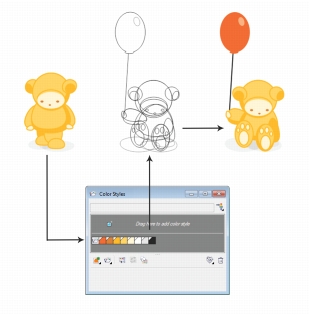
Managing document colors by using the Color styles docker
The new color harmony functionality lets you group a document’s color styles so that you can quickly and easily produce iterative designs with varying color schemes. By combining two or more color styles into a harmony, you are linking the colors into a hue-based relationship. This lets you modify them collectively, altering the color composition of your artwork in one step to quickly prepare a variety of alternate color schemes. You can also edit the individual color styles in a harmony.
In addition, you can also create a special type of color harmony called a gradient, which consists of one master color style and a number of varying shades of that color. When you alter the master color, the gradient colors automatically adjust to the same degree that the master color was altered. This is especially useful when outputting multiple color variations of the same design.
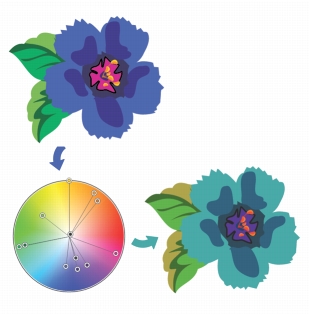
Color harmonies let you change combinations of colors easily.
With CorelDRAW Graphics Suite X6, the collection of frames included with the content library has been enhanced to support the new empty PowerClip functionality. This lets you instantly populate the frames with photos or graphics, saving you time and effort. In addition, some of the included frames are text-ready, so you can immediately add your own custom text message.
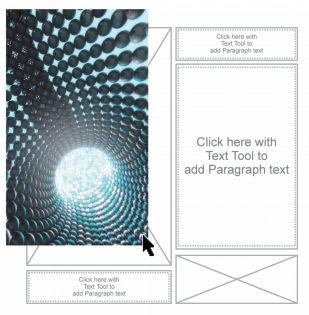
Adding an image by using the empty PowerClip feature
|
|
Copyright 2012 Corel Corporation. All rights reserved.