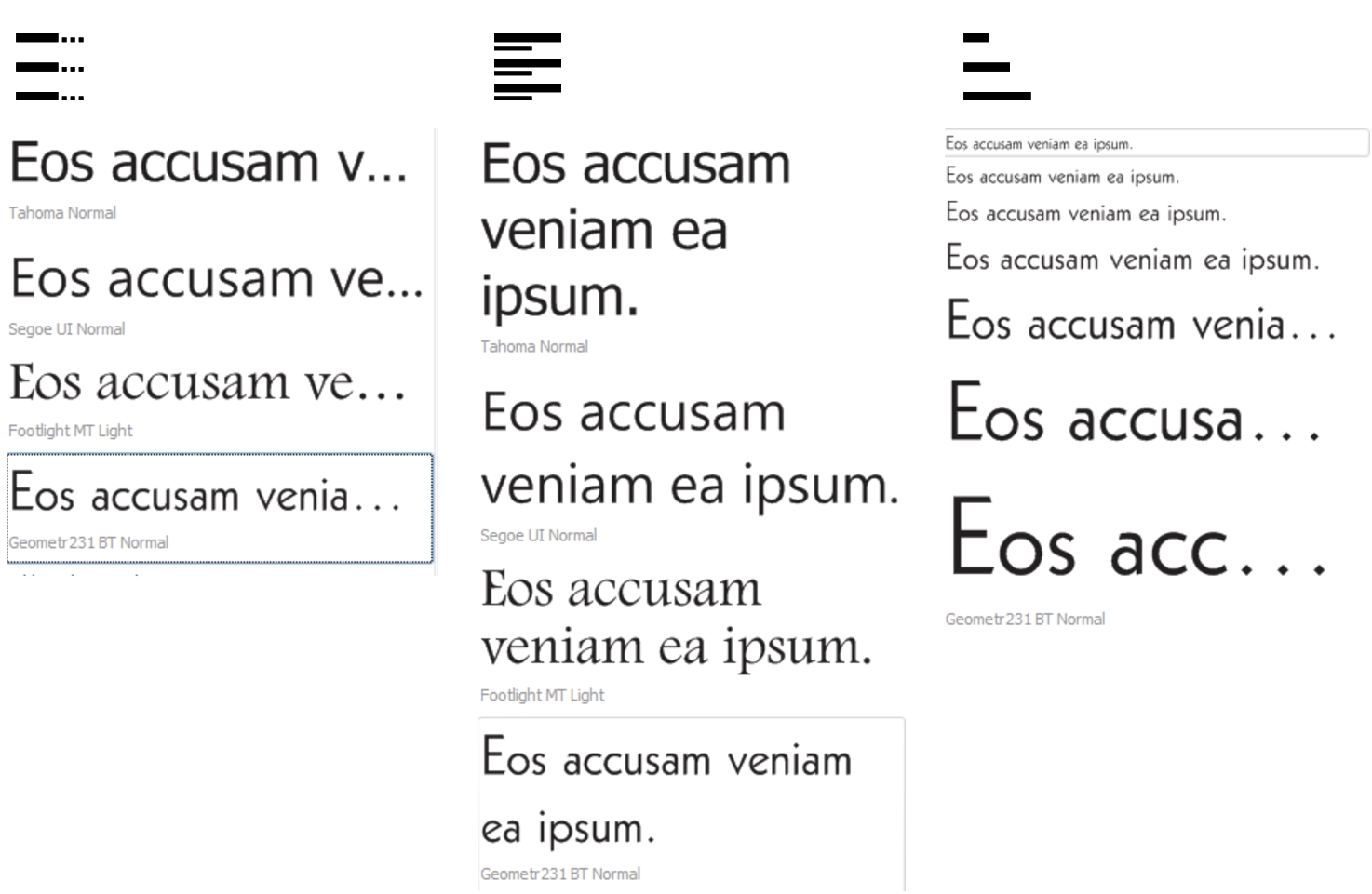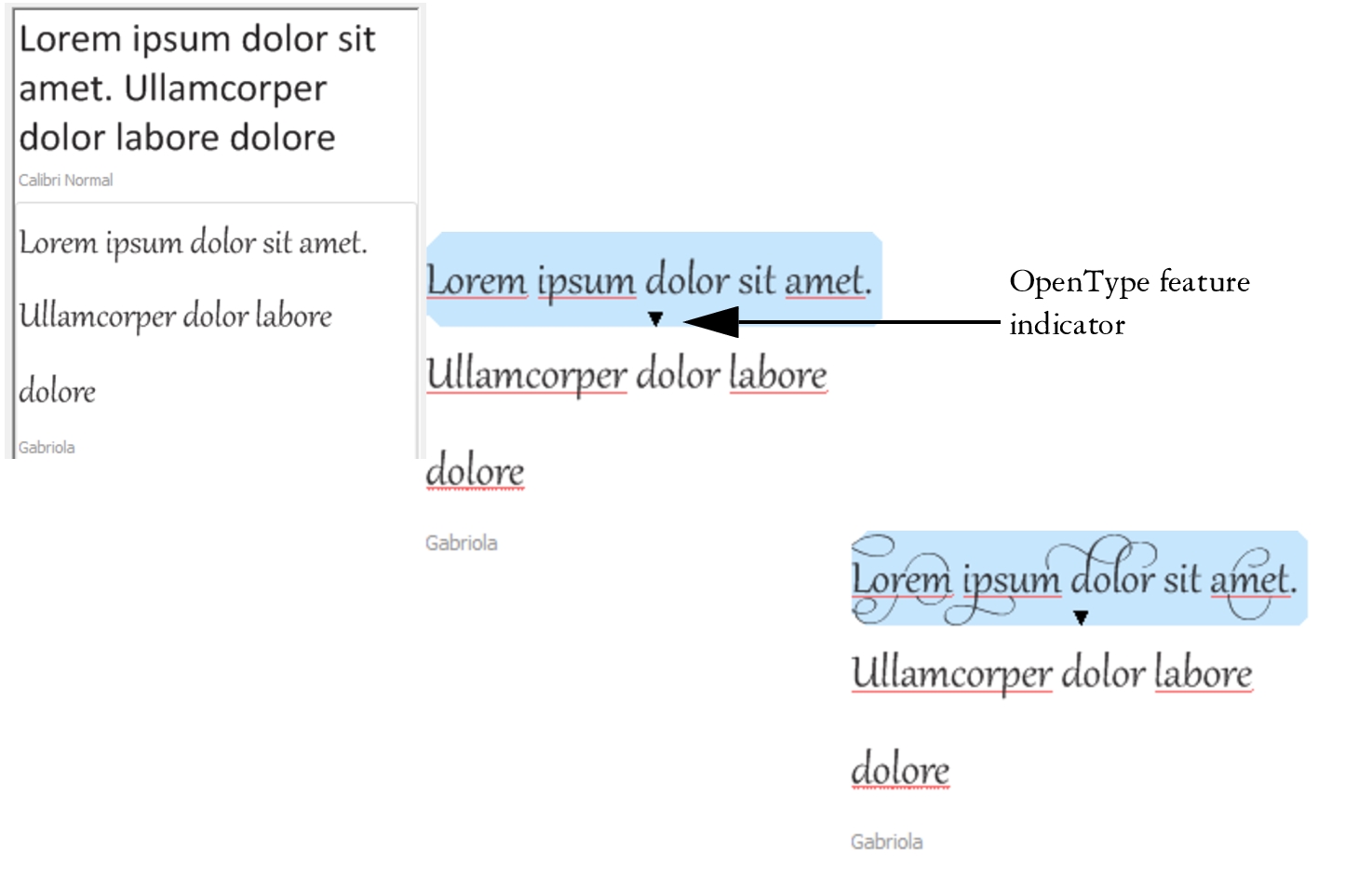Choose fonts
Font Sampler lets you view the same sample text in different fonts and sizes to help you choose fonts for your project.
You can preview preset text samples, or you can type or paste text. In addition, you can view samples as single lines of text or multiline text, and you can view a text sample as single lines of text in increasing font sizes.
When a text sample uses an OpenType font, you can view available OpenType features and apply them to the text sample.
Views from left to right: Single line, Multiline, and Waterfall
With text samples using OpenType fonts, you can select text to display the OpenType feature indicator and apply an OpenType feature. In this example, a stylistic set was applied to the selected text.
To view a text sample in context, you can paste it where you want in the drawing window.
To preview fonts with Font Sampler

1
Click
Window  Dockers
Dockers  Font Sampler
Font Sampler.
2
To change the font of a sample, click the sample, and choose a font from the
Font list box.
If you want to change the text in all samples, double-click a sample, press
Ctrl+A to select the text, and then type the new text.
3
To choose a view option, click any of the following buttons:
•
Single line 
— shows the samples as single lines of text
•
Multiline 
— shows the samples as multiline text
•
Waterfall 
— shows the selected sample as single lines of text in increasing sizes
4
To change the size of sample text, move the
Zoom slider.
If you want to change the text size in preset increments, click the
Zoom buttons next to the
Zoom slider.
|
|
|
|
|
|
Paste a text sample in a document |
Click a text sample, and click Copy. Using the Text tool  , Right-click where you want to place the text sample, and click Paste. You can also drag a text sample to the document window. |
|
|
|
Paste text in a text sample |
Click a text sample, and then press Ctrl+V. |
Change the order of text samples |
Drag a text sample to a new position in the list. |