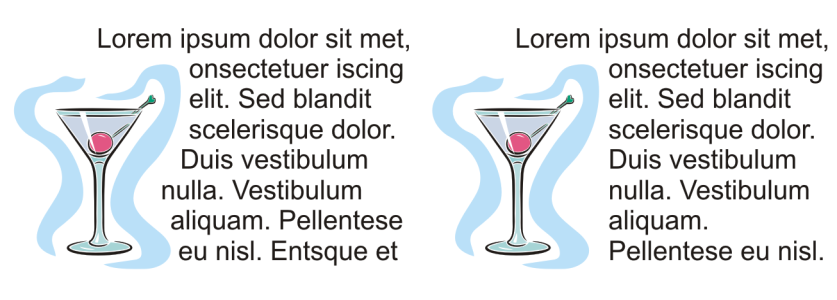Wrap text
You can change the shape of text by wrapping paragraph text around an object, artistic text, or a text frame. You can wrap text by using contour or square wrapping styles. The contour wrapping styles follow the curve of the object. The square wrapping styles follow the bounding box of the object. You can also adjust the amount of space between paragraph text and the object or text, and you can remove any previously applied wrapping style.
Text wrapped around an object by using the contour wrapping style (left) and the square wrapping style (right)
To wrap paragraph text around an object, artistic text, or a text frame
You can wrap existing paragraph text around a selected object by applying a wrapping style to the object and dragging the text frame over the object.