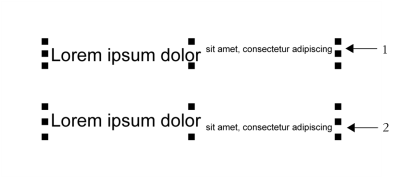
| • | To insert superscript or subscript text |
| • | To underline, overline, or strikethrough text |
| • | To modify the text cursor behavior |
You can change the position and appearance of characters by displaying them as subscript or superscript, which is useful in drawings with scientific notations. If you select an OpenType font that supports subscript and superscript, you can apply the OpenType feature. However, if you select a font, including an OpenType font, that does not support subscript and superscript, you can apply a synthesized version of the character, which Corel DESIGNER produces by altering the characteristics of the default font character. For more information, see Working with OpenType features.
Artistic text with superscript (1) and subscript (2) applied
You can also add underlines, strikethrough lines, and overlines to selected characters.
If you want to reuse the formatting of selected text, you can use styles or copy the text attributes and apply them to another text selection. For more information, see Working with styles and style sets and Copying object properties, transformations, and effects.
| To insert superscript or subscript text |
|
| 1 . | Using the Text tool |
| If the Property manager docker is not open, click Window |
| 2 . | In the Property manager docker, click the Character button |
| 3 . | In the Character area of the Property manager docker, click the Position button, and choose one of the following options. |
| • | None — turns off all the features in the list |
| • | Superscript (auto) — applies the OpenType feature if the font supports it, or applies a synthesized version if the font does not support superscript |
| • | Subscript (auto) — applies the OpenType feature if the font supports it, or applies a synthesized version if the font does not support subscript |
| • | Superscript (synthesized) — applies a synthesized version of the superscript feature, which looks the same as in previous versions of Corel DESIGNER |
| • | Subscript (synthesized) — applies a synthesized version of the subscript feature, which looks the same as in previous versions of Corel DESIGNER |
Some OpenType fonts may appear to support features that are unsupported. For example, Superscript and Subscript options may appear available, but are not. If you apply one of these OpenType fonts, Corel DESIGNER cannot provide a synthesized version of Superscript and Subscript.
| To underline, overline, or strikethrough text |
|
| 1 . | Using the Text tool |
| If the Property manager docker is not open, click Window |
| 2 . | In the Property manager docker, click the Character button |
| 3 . | In the Character area of the Property manager docker, click the arrow button |
| 4 . | Perform one or more tasks from the following table. |
|
Click the Underline button
|
|
|
Choose a style from the Character strikethrough list box.
|
|
|
Choose a style from the Character overline list box.
|
| To modify the text cursor behavior |
|
| 1 . | Click Tools |
| 2 . | In the list of categories, click Text. |
| 3 . | In the Text cursor area, enable any of the following check boxes: |
| • | Highlight formatting changes |
| • | Enhanced text cursor |
Copyright 2017 Corel Corporation. All rights reserved.