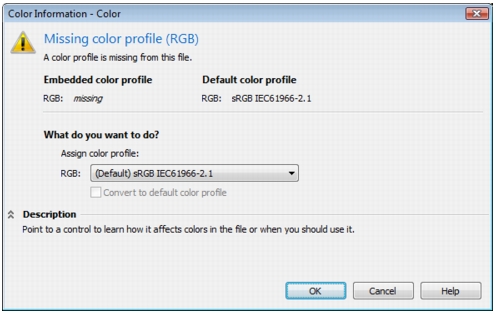
The default color management policy for opening documents preserves colors in all tagged documents that you open and assigns the default color profiles to untagged documents.
If a document that you open is missing a color profile or contains color profiles that do not match the default color profiles of the application, Corel DESIGNER makes color-management choices based on the color management policy. If you are comfortable with color management, you can view warnings about missing and mismatched color profiles and choose different color management options. For more information about how to activate warnings, see To activate warning messages for missing and mismatched color profiles.
The document you are opening may support one or multiple color modes and therefore be missing one or more color profiles. For example, a Corel DESIGNER (DES) or PDF document may contain three types of objects: RGB, CMYK, and Grayscale, so up to three color profiles may be missing from such a document.
The following options are available when you are opening a document with a missing color profile and have activated warnings for missing color profiles.
• |
Assign color profile — lets you assign a color profile to the document. This
option preserves color values, but may change the appearance of colors. For
example, if the RGB color profile is missing from the document, the default RGB
color profile of the application is assigned by default. The RGB color values are
preserved but the RGB colors may not appear as originally designed. You can also
choose to assign a color profile that is different from the default color profile of the
application. This option is recommended only if you know the original color space
of the document and have the associated color profile installed.
|
• |
Convert to default color profile — Used in conjunction with the Assign color
profile control, this option converts colors from the assigned color profile to the
default color profile. Colors will appear as they would in the assigned color space,
but the color values may change.
|
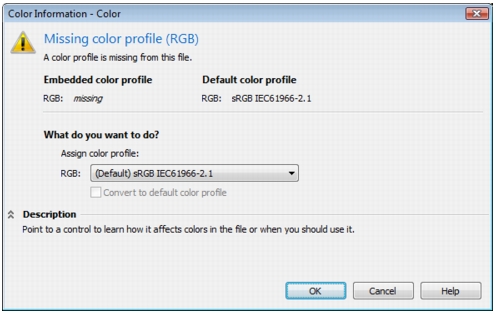
Corel DESIGNER displays this warning dialog box for a document that is missing an RGB color profile.
When a document contains a color profile that does not match the default color profile, you can choose one of the following options:
• |
Use embedded color profile — This option ensures that the color values are
preserved and colors are displayed as originally intended.
|
• |
Ignore embedded color profile, and use default color profile — Assigning the
default color profile will preserve the color values but may change the appearance
of colors.
|
• |
Convert from embedded color profile to default color profile — This option
converts colors from the embedded color profile to the default color profile. The
appearance of colors will be preserved, but the color values may change. This
option is recommended if you have already set color management options suitable
for your workflow. For example, you may be creating graphics for the Web, and you
may have chosen sRGB as the application default color space. Enabling this option
ensures that the document uses the sRGB color space, and document colors are
consistent and suitable for the Web.
|
Documents that support multiple color modes can be missing color profiles and contain mismatched color profiles at the same time. For example, a document that contains RGB, Grayscale, and CMYK objects may be missing an RGB profile and may have a mismatched CMYK color profile. In such cases, you are presented with warning dialog boxes that include options for missing and mismatched color profiles.
|
|
Copyright 2013 Corel Corporation. All rights reserved.