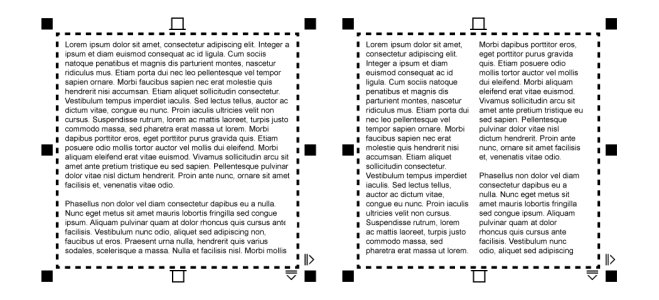
| • | To add columns to a text frame |
| • | To resize text frame columns |
| • | To change the flow of bidirectional text in columns |
The text in the frame (left) was laid out in two columns (right).
| To add columns to a text frame |
|
| 1 . | Select a paragraph text frame. |
| 2 . | Click Window |
| 3 . | In the Property manager docker, click the Frame button |
| 4 . | Type a value in the Number of columns box. |
| To resize text frame columns |
|
| 1 . | Click the Text tool |
| 2 . | Perform a task from the following table. |
|
Click the Text tool
|
|
|
In the Property manager docker, click the Frame button
|
|
|
In the Property manager docker, click the Frame button
|
| To change the flow of bidirectional text in columns |
|
| 1 . | Select a paragraph text frame. |
| 2 . | Click Window |
| 3 . | In the Property manager docker, click the Frame button |
| 4 . | Enable the Right-to-left columns check box. |
The Right-to-left columns option is available only for bidirectional languages, such as Hebrew and Arabic. The proper keyboard must also be installed.
Copyright 2018 Corel Corporation. All rights reserved.