Quick links to procedures on this page:
You can use textures to create transparency effects. You can use existing textures, such as water, minerals, and clouds, or you can edit a texture to create your own texture transparency.
A texture transparency is applied to the object filled with light green.
When you edit a texture, you can modify its parameters, such as softness, density, brightness, and colors. Parameters vary for each texture. You can also apply other transformations, such as mirror, resize, or offset the texture tiles. After you have edited a texture, you can save it for future use.
| 2 . |
Click Edit  Property manager. Property manager. |
| 3 . |
In the Transparency area of the Property manager docker, click the flyout arrow on the Two-color pattern transparency button  , and click the Texture transparency button , and click the Texture transparency button  to display texture transparency options. to display texture transparency options. |

To apply the transparency only to the fill or the outline of the object, click the Fill button  or the Outline button
or the Outline button  .
.
To modify the texture, click the Edit transparency button  , and specify the settings you want.
, and specify the settings you want.
You can also click the Transparency tool  in the toolbox and use the controls on the property bar.
in the toolbox and use the controls on the property bar.
Copyright 2018 Corel Corporation. All rights reserved.
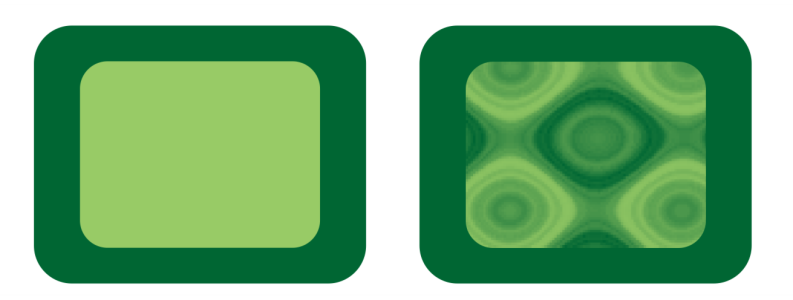
or the Outline button
.
, and specify the settings you want.
in the toolbox and use the controls on the property bar.