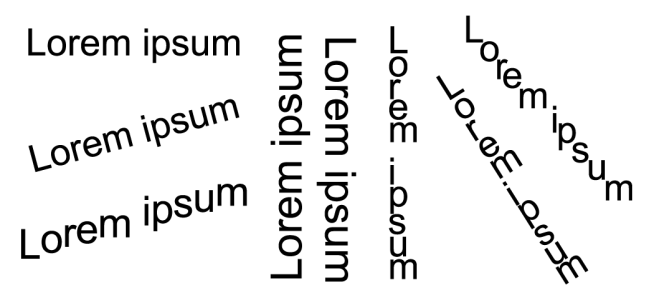Quick links to procedures on this page:
You can modify the appearance of text by shifting the characters vertically or horizontally, which changes the position of the selected characters relative to the surrounding characters.
You can also rotate characters by specifying an angle of rotation.
Examples of rotating text
| 1 . |
Using the Text tool  , select a character or a block of text. , select a character or a block of text. |
|
If the Property manager docker is not open, click Window  Property manager. Property manager. |
| 2 . |
In the Property manager docker, click the Character button  to display the character-related options. to display the character-related options. |
| 3 . |
In the Character area of the Property manager docker, click the arrow button  located at the bottom of Character area to display additional options. located at the bottom of Character area to display additional options. |
| 1 . |
Using the Text tool  , select a character or a block of text. , select a character or a block of text. |
|
If the Property manager docker is not open, click Window  Property manager. Property manager. |
| 2 . |
In the Property manager docker, click the Character button  to display the character-related options. to display the character-related options. |
| 3 . |
In the Character area of the Property manager docker, click the arrow button  located at the bottom of Character area to display additional options. located at the bottom of Character area to display additional options. |
Copyright 2018 Corel Corporation. All rights reserved.