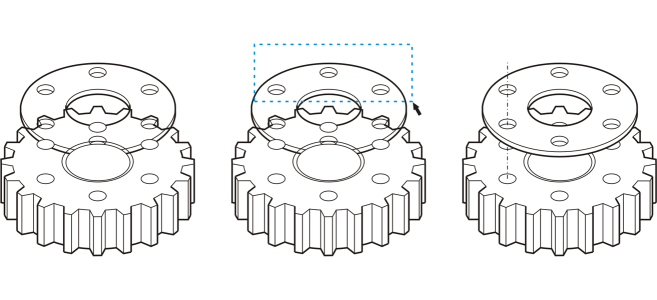Quick links to procedures on this page:
You can change the stacking order of objects on a layer by sending objects to the front or back, or behind or in front of other objects. You can also position objects precisely in the stacking order, as well as reverse the stacking order of multiple objects.
Changing the stacking order corrects the appearance of this graphic by bringing the object to the front. (Tip: Hold down Alt and drag the pointer to select any object you intersect.)
| 2 . |
Click Object  Order, and click one of the following: Order, and click one of the following: |
|
• |
To front of page — moves the selected object in front of all other objects on the page |
|
• |
To back of page — moves the selected object behind all other objects on the page |
|
• |
To front of layer — moves the selected object in front of all other objects on the active layer |
|
• |
To back of layer — moves the selected object behind all other objects on the active layer |
|
• |
Forward one — moves the selected object forward one position. If the selected object is in front of all other objects on the active layer, it is moved to the layer above. |
|
• |
Back one — moves the selected object behind one position. If the selected object is behind all other objects on the selected layer, it is moved to the layer below. |
|
• |
In front of — moves the selected object in front of the object that you click in the drawing window |
|
• |
Behind — moves the selected object behind the object that you click in the drawing window |

An object cannot be moved to a locked (non-editable) layer; instead, it is moved to the closest editable layer. For example, if you apply the To front of page command, and the topmost layer is locked, the object is moved to the topmost editable layer. Any objects on the locked layer remain in front of the object.
By default, all objects on the master page appear on top of the objects on other pages. For information about reordering content on master page layers, see To move a layer.
An Order command is unavailable if the selected object is already positioned in the specified stacking order. For example, the To front of page command is unavailable if the object is already in front of all the other objects on the page.
| 2 . |
Click Object  Order Order  Reverse order. Reverse order. |
Copyright 2018 Corel Corporation. All rights reserved.